The functionality Create a customized formfeature of K inventory’s online inventory management platform, allows you to customize reference sheets by category. You can add custom fields, sections and change the order of fields. Thanks to this feature, you can easily create forms tailored to your specific needs. Find out how you can use customized forms to improve your K inventory management.
1. Left-click on ![]() then on Custom forms
then on Custom forms
2. Click on ![]()
3. Enter the name of the custom form and choose a category associate
4. Click on the ![]() of Preview form, then on
of Preview form, then on ![]() , then name it to add a section to your form
, then name it to add a section to your form
5. Click on the ![]() icon at Preview form, then on
icon at Preview form, then on ![]() , then enter the Name and choose a Field type
, then enter the Name and choose a Field type
6. Click on the Field parameters button to access advanced field parameters
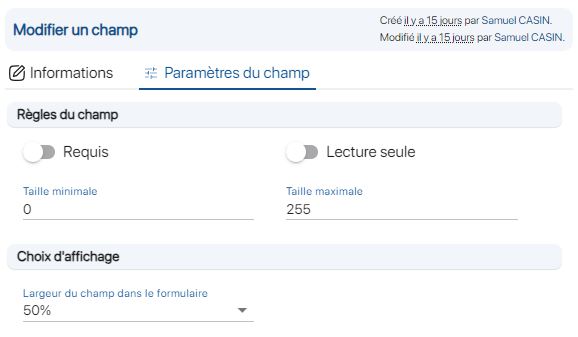
Advanced champ
7. Choose whether your field is Required and/or Read-only
8. Modify the display size of a field in the Display choice
9. Click on ![]() for a section, then on
for a section, then on ![]() , and finally click on the fields to be added to the section.
, and finally click on the fields to be added to the section.
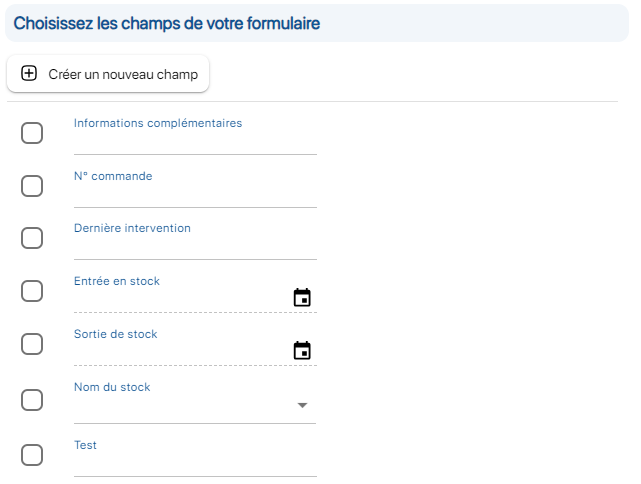
Add custom fields screen
10. Change the location of your fields with drag & drop
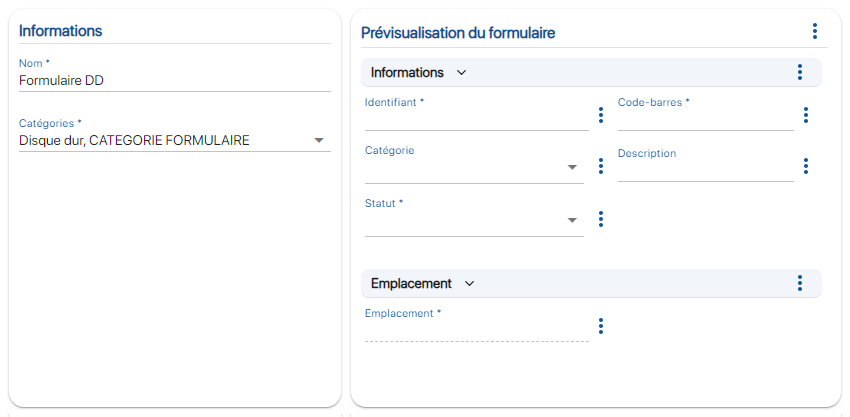 Creating a customized form
Creating a customized form
11. Click on ![]() and then on
and then on ![]() to modify the characteristics of a custom field.
to modify the characteristics of a custom field.
12. Click on ![]() of a custom field and then on
of a custom field and then on ![]() to delete a custom field.
to delete a custom field.
13. Click on ![]() and then on
and then on ![]() to delete a section.
to delete a section.
To continue browsing, here are a few articles related to this page: