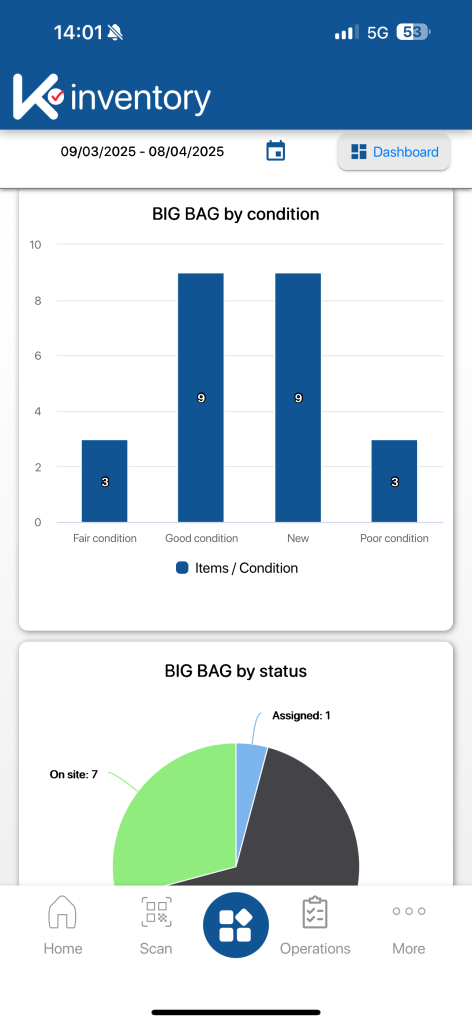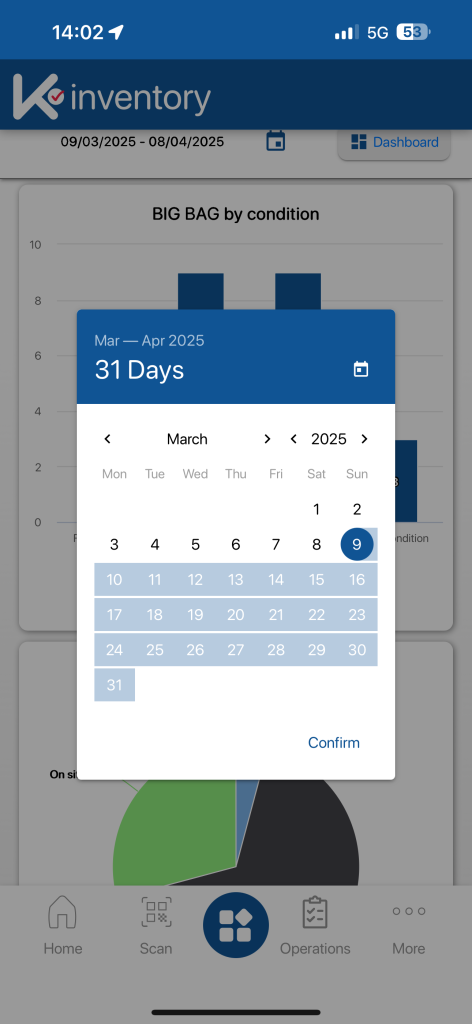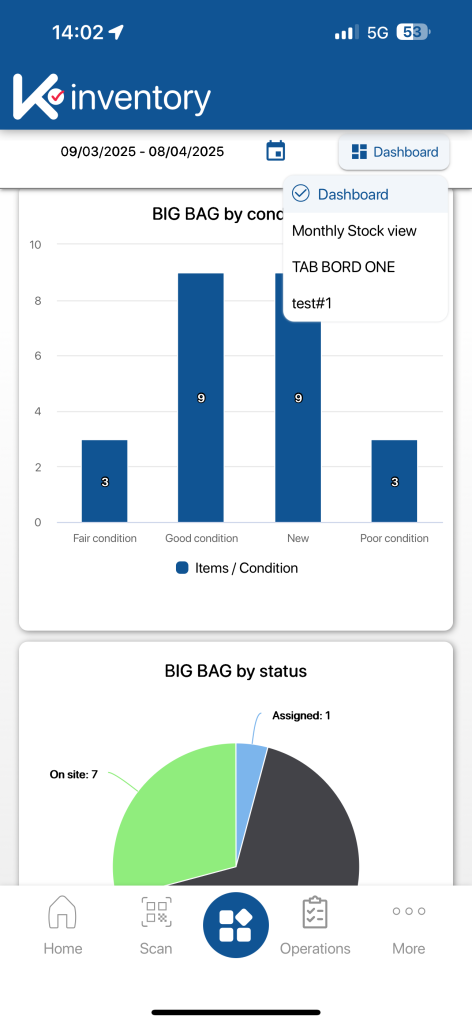Functionality View graphs and dashboards feature of the K inventory management application, enables you to view and analyze inventory variations quickly and easily.
1. Click on the Reports ![]()
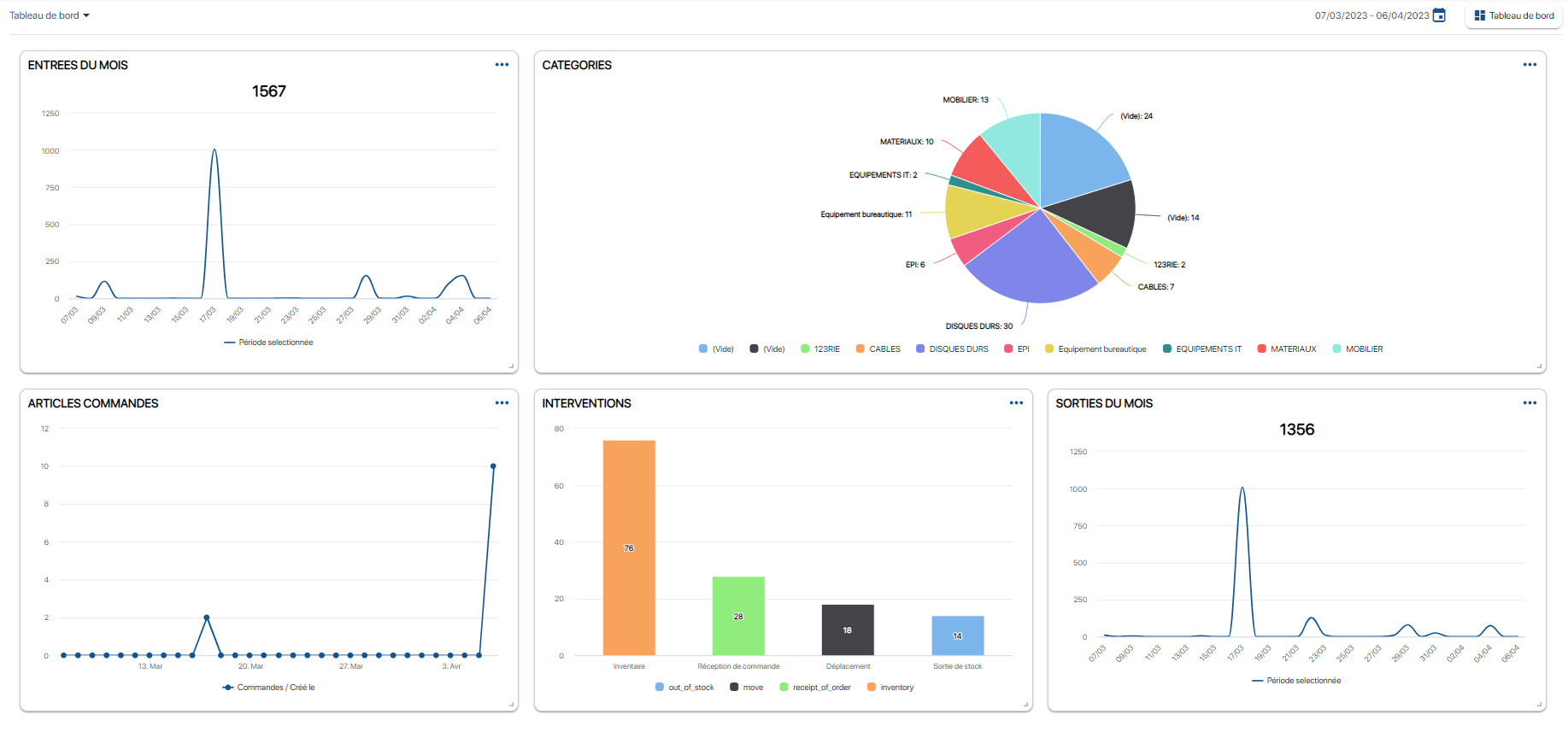
Dashboard page
2. To change the monitoring period, click on the Calendar icon ![]() icon, then select the desired time interval
icon, then select the desired time interval
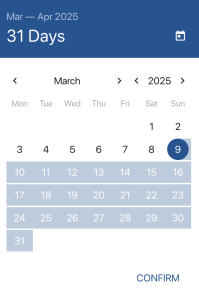
Pop-up to select monitoring period
3. To hide a graph in a dashboard, click on the icon more actions ![]() icon, then on the Hide button to hide a Dashboard
icon, then on the Hide button to hide a Dashboard
4. To download a customized graph, click on the icon more actions ![]() icon, then on the Download A copy of the graphic will be downloaded in png format.
icon, then on the Download A copy of the graphic will be downloaded in png format.
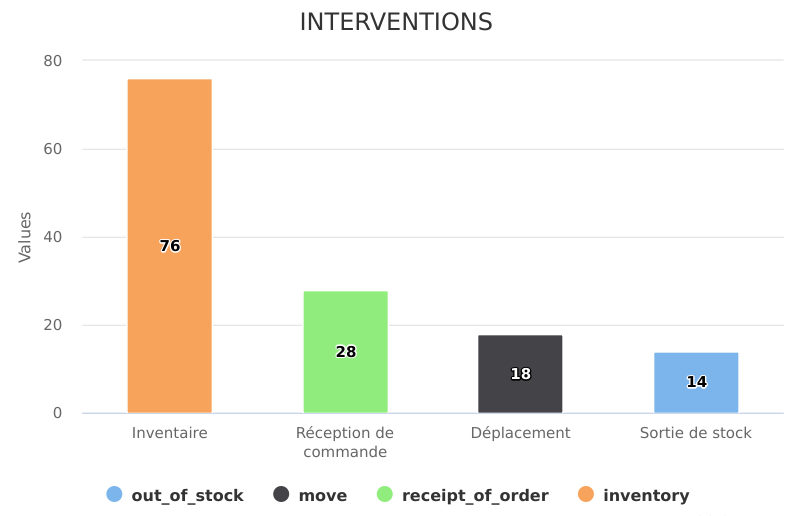
Downloaded chart
5. To change the dashboard, click on the Dashboard button button, then select a dashboard from the drop-down list
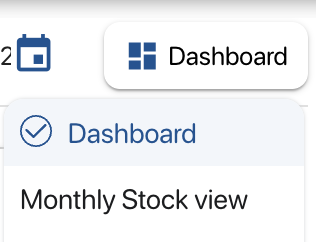
List of available dashboards
- Web
-
1. Click on the Reports

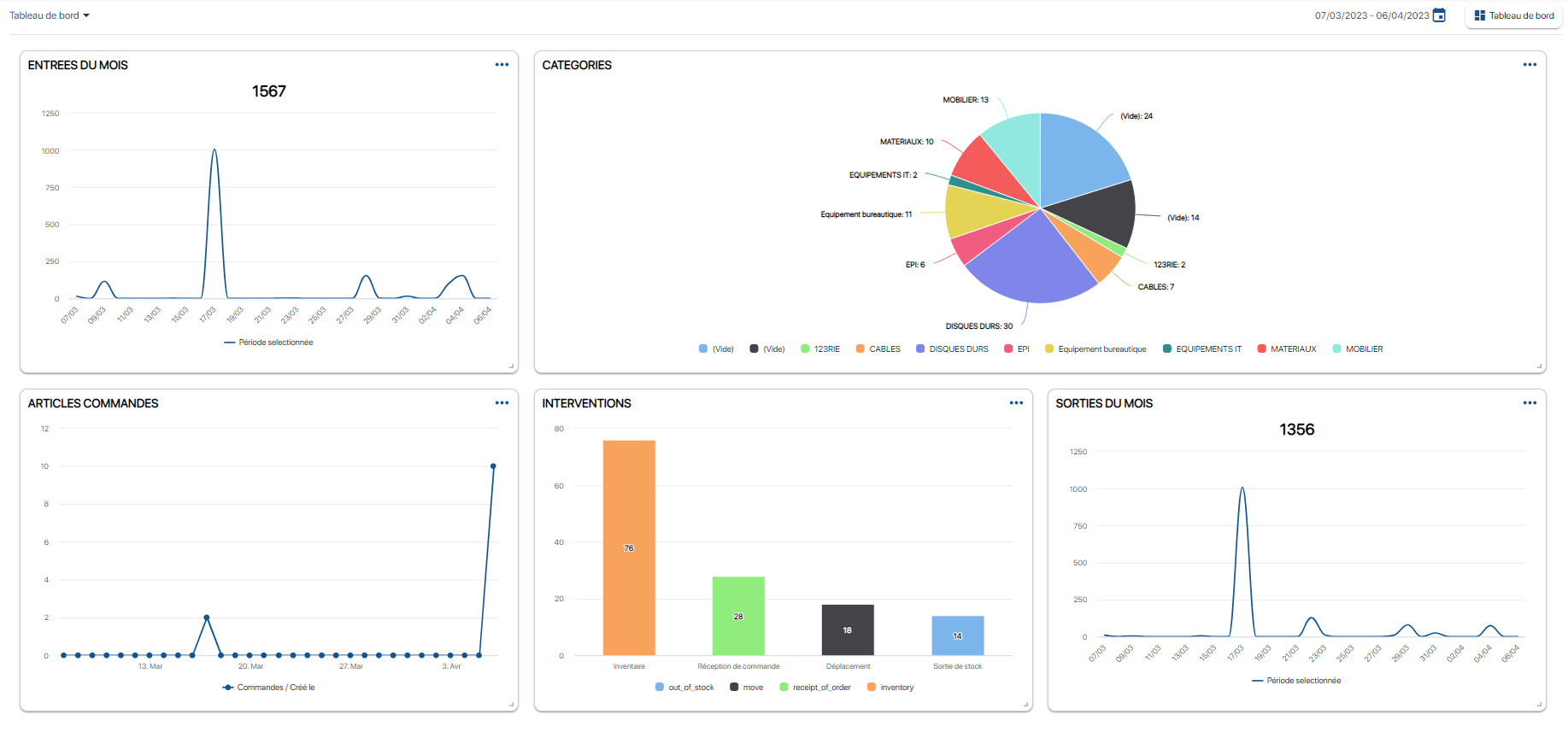
Dashboard page
2. To change the monitoring period, click on the Calendar icon
 icon, then select the desired time interval
icon, then select the desired time interval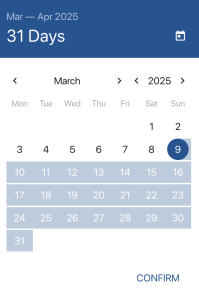
Pop-up to select monitoring period
3. To hide a graph in a dashboard, click on the icon more actions
 icon, then on the Hide button to hide a Dashboard
icon, then on the Hide button to hide a Dashboard4. To download a customized graph, click on the icon more actions
 icon, then on the Download A copy of the graphic will be downloaded in png format.
icon, then on the Download A copy of the graphic will be downloaded in png format.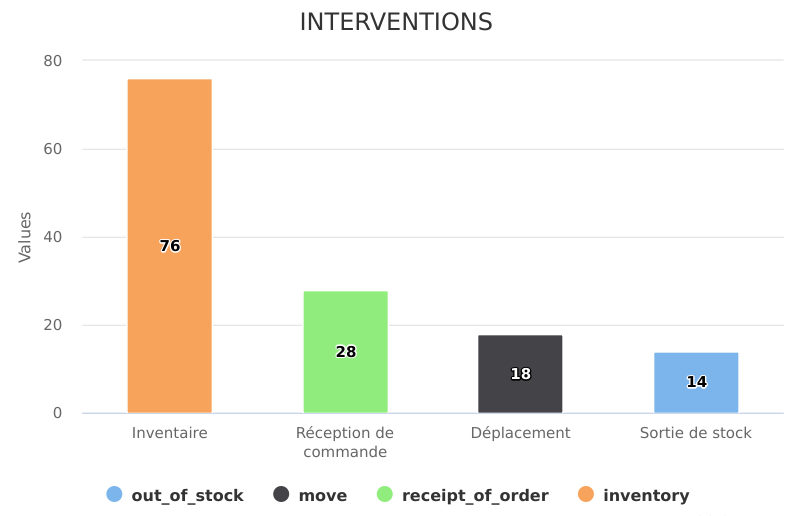
Downloaded chart
5. To change the dashboard, click on the Dashboard button button, then select a dashboard from the drop-down list
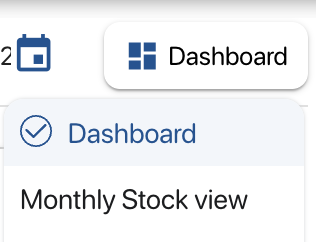
List of available dashboards
- Mobile
-
To continue browsing, here are a few articles related to this page: