The Business Rules module offers flexibility and customization, for example, in the management of references, files and intervetnions. It enables users to define business rules specific to their company, and to automate actions within the solution.
1. In the menu on the left of the screen, click on Settings then on Business rules.
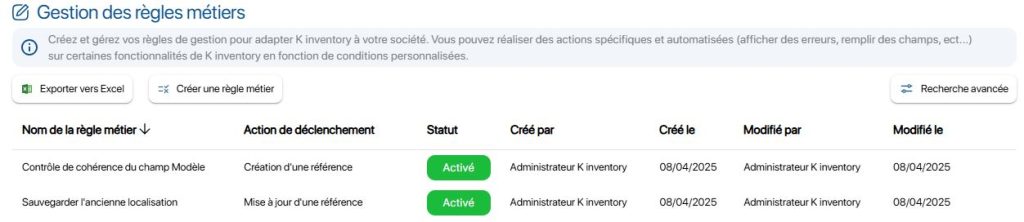 List of business rules
List of business rules
2. Click on Create a business rule.
3. Go to Informationto create your new business rule:
- Business rule name
- Select whether the business rule is Activated or Disabled
- Select the type of action to activate the business rule
4. In the Conditions tab section Conditions tab, complete the information required to define the business rule application criteria: 5. Go to Actions to be carried out, enter the actions to be taken if the criteria defined in section Conditions section are validated:
6. Go to Informationcomplete the information required to create your new business rule: 7. In the Conditions tab section Conditions tab, complete the information required to define the business rule application criteria: 8. Go to Actions to be carried out, section, enter the actions to be taken if the criteria defined in the Conditions section are validated: 9. To check that the business rule has been correctly applied, click on Folders and change the status of a piece of equipment.
6. Go to Informationcomplete the information required to create your new business rule: 7. In the Conditions tab section Conditions tab, complete the information required to define the business rule application criteria: 8. Click on Add a condition to add a criterion: 9. Go to Actions to be carried out, section, enter the actions to be taken if the criteria defined in the Conditions section are validated: 10. To check that the business rule has been correctly applied, click on Files and create a new equipment record.
6. Go to Informationcomplete the information required to create your new business rule: 7. In the Conditions tab section Conditions tab, complete the information required to define the business rule application criteria: Creating business rule conditions 9. To check the correct application of the business rule, click on Files and create a new equipment record.
6. Go to Informationcomplete the information required to create your new business rule: 7. In the Conditions tab section Conditions tab, complete the information required to define the business rule application criteria: 8. Go to Actions to be carried out, section, enter the actions to be taken if the criteria defined in the Conditions section are validated: 9. To check that the business rule has been correctly applied, click on Folders and change the status of a piece of equipment.
6. Go to Informationcomplete the information required to create your new business rule: 7. In the Conditions tab section Conditions tab, complete the information required to define the business rule application criteria: 8. Click on Add a condition to add a criterion: 9. Go to Actions to be carried out, section, enter the actions to be taken if the criteria defined in the Conditions section are validated: 10. To check that the business rule has been correctly applied, click on Files and create a new equipment record.
6. Go to Informationcomplete the information required to create your new business rule: 7. In the Conditions tab section Conditions tab, complete the information required to define the business rule application criteria: Creating business rule conditions 9. To check the correct application of the business rule, click on Files and create a new equipment record. To continue browsing, here are a few articles related to this page:
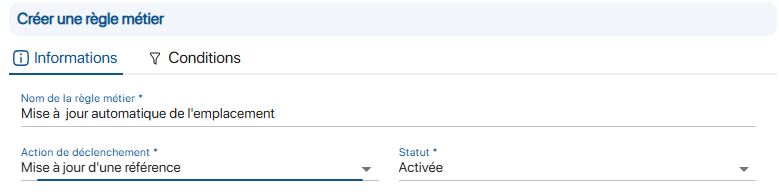 Creating a business rule
Creating a business rule
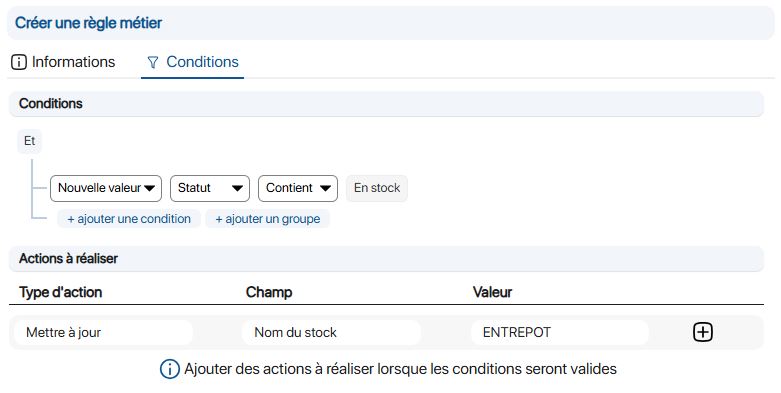 Creating business rule conditions
Creating business rule conditions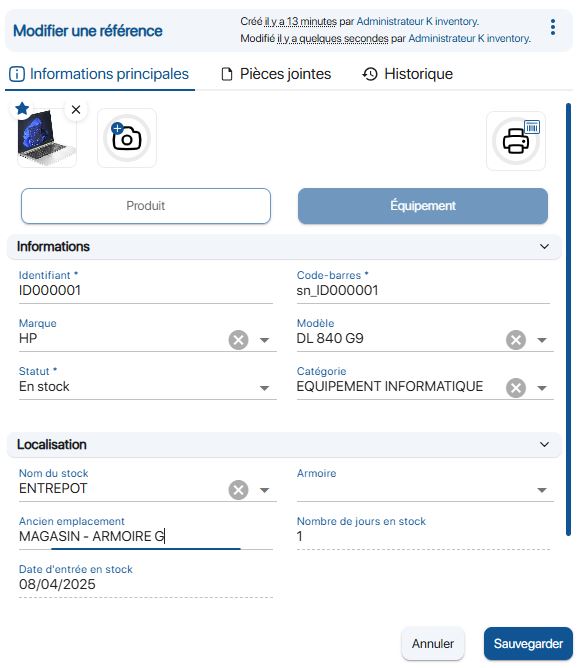 Result of automatic location change
Result of automatic location change
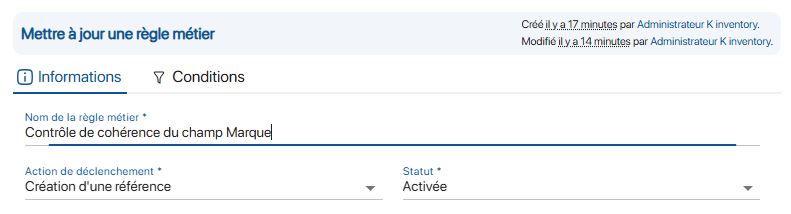 Creating a business rule
Creating a business rule
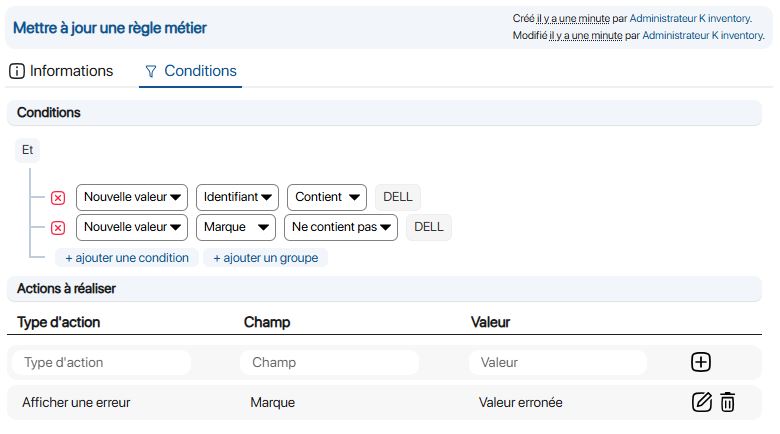 Creating business rule conditions
Creating business rule conditions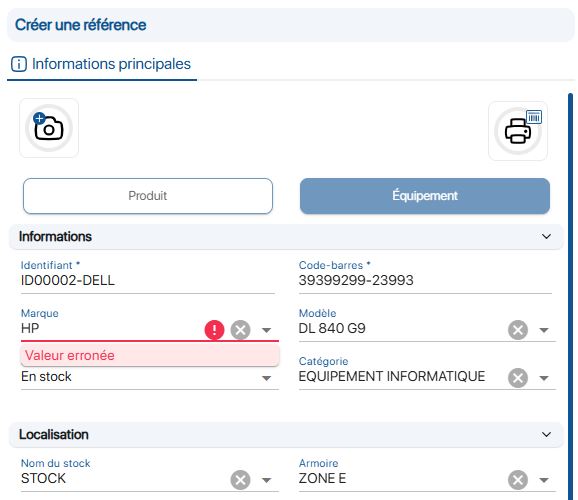 Error message display
Error message display
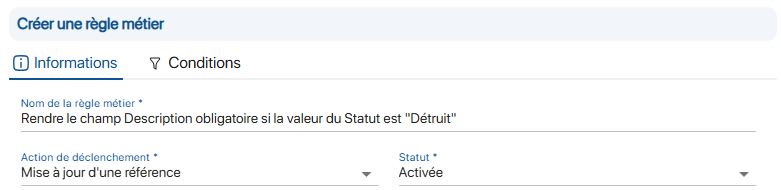 Creating a business rule
Creating a business rule
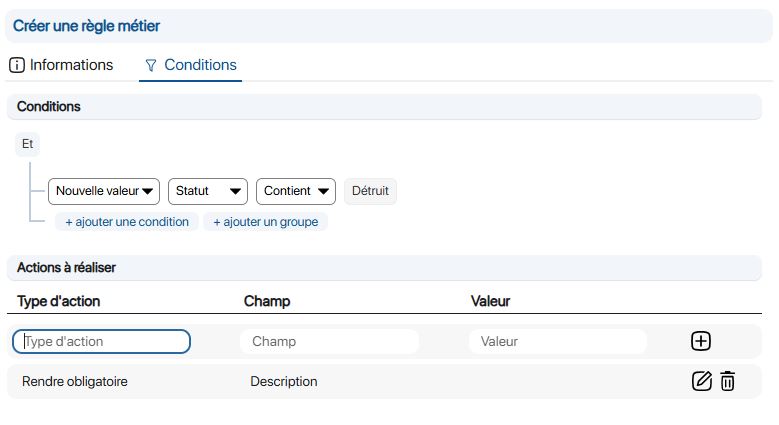
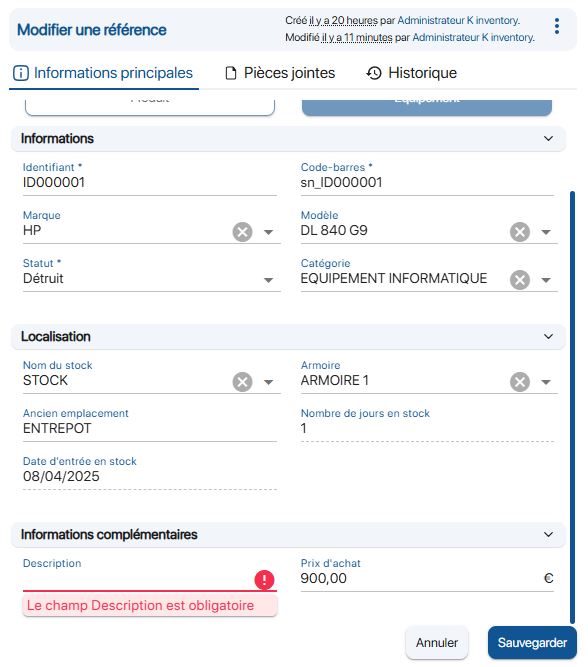 Error message display
Error message display
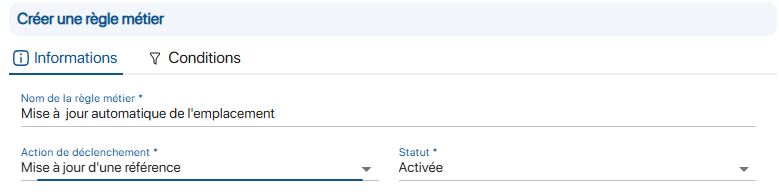 Creating a business rule
Creating a business rule
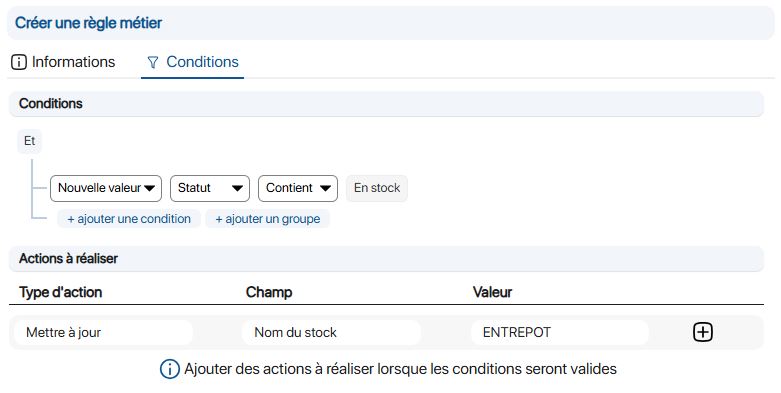 Creating business rule conditions
Creating business rule conditions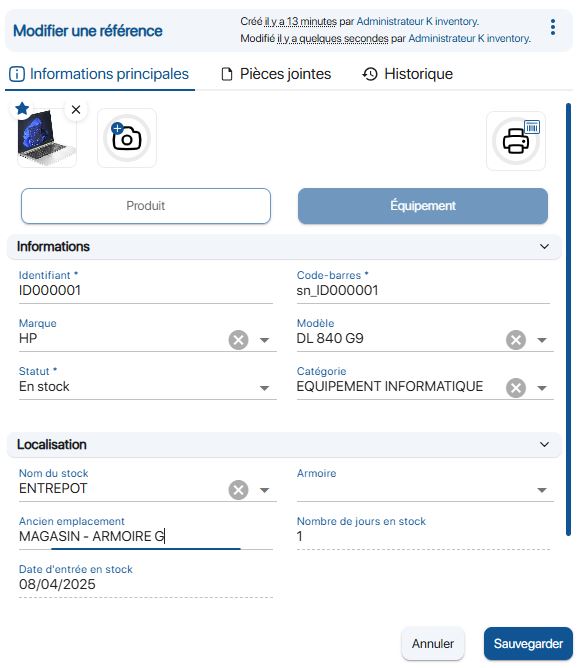 Result of automatic location change
Result of automatic location change
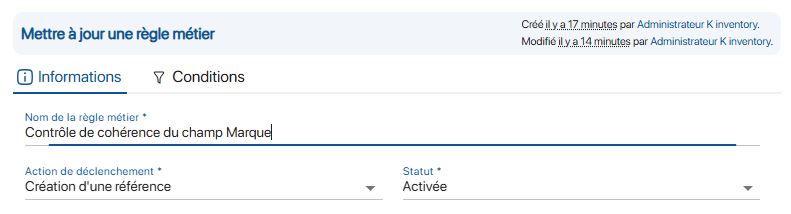 Creating a business rule
Creating a business rule
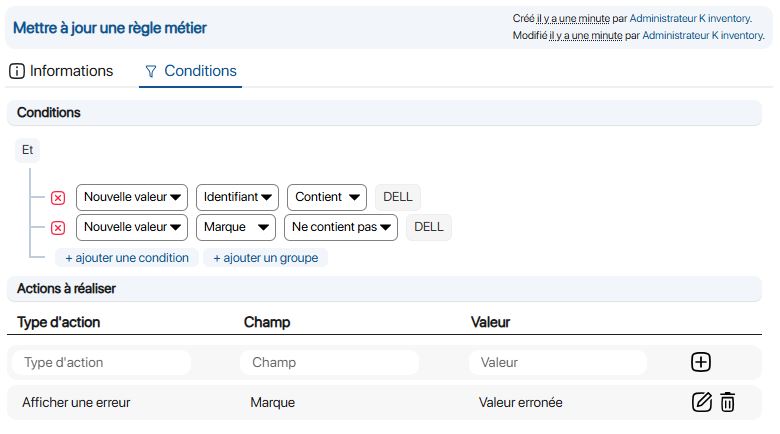 Creating business rule conditions
Creating business rule conditions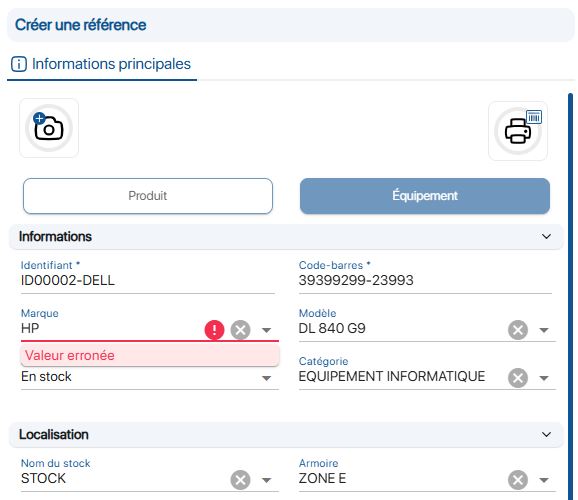 Error message display
Error message display
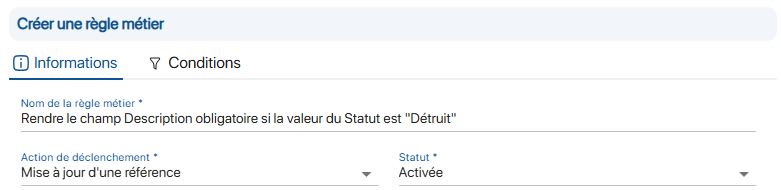 Creating a business rule
Creating a business rule
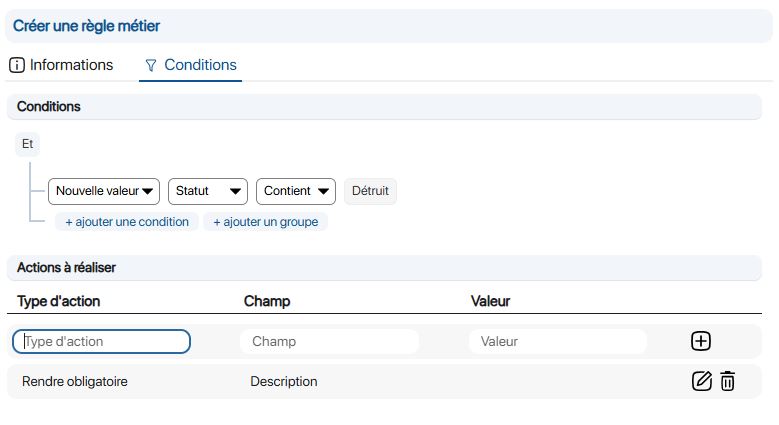
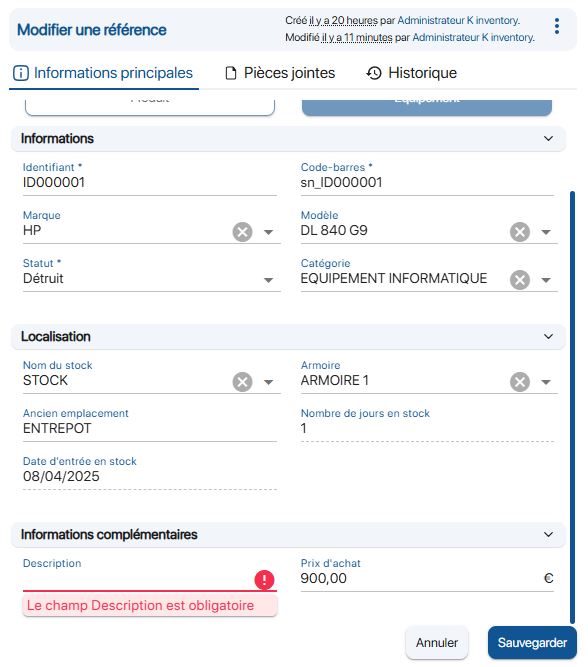 Error message display
Error message display