Functionality Excel Import – Create variant and batch part numbersThe Excel Import – Create variant and batch part numbers feature of the K inventory inventory management application enables you to quickly add part numbers to the database.
This feature makes it easy to import new part numbers into K inventory with all the information you require.
1. In the left-hand screen frame, click on Import data.
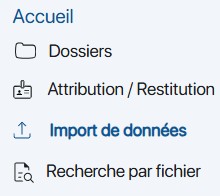 K inventory features
K inventory features
2. Go to Import dataclick on the Data creation.
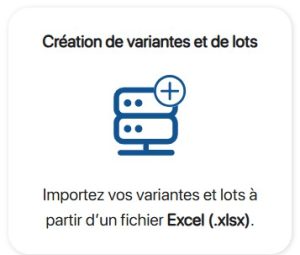 Choice of variant and batch data import mode
Choice of variant and batch data import mode
3. To download the file template, click on the K inventory file template.
4. To add new references to the K Inventory database, fill in at least the required fields in the file as shown in the example below.
 Import file format Creation
Import file format Creation
5. Save the Excel file.
6. Drag file into frame Drag the file to be imported or click here or click on the ![]() icon to select the file.
icon to select the file.
8. Confirm the import of the new references into the database by clicking on Save.
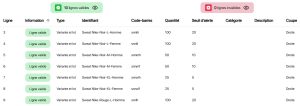 Audit result
Audit result
9. In the Resulttab, you’ll see confirmation that the import was successful.
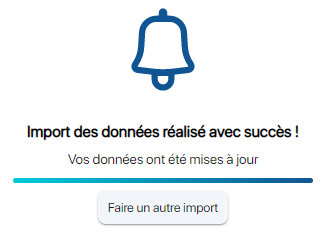 Confirmation of reference creation
Confirmation of reference creation
10. To check reference creation, click on Folders in the left-hand frame, then go to the folder where the new references have been created.
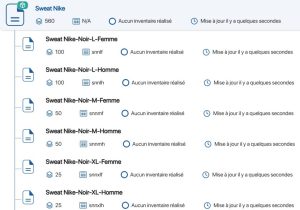 Displaying new equipment
Displaying new equipment
To continue browsing, here are a few articles related to this page: