1. In the left-hand screen frame, click on Import data.
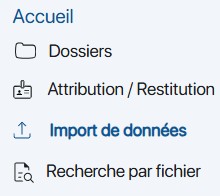 K inventory features
K inventory features
2. Go to Import dataclick on Update variants and batches.
 Choice of data import mode
Choice of data import mode
3. To download the file template, click on the K inventory file template.
4. To modify variants and lots in the K inventory database, complete the fields to be modified.
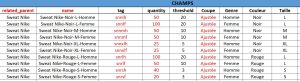 Variant and batch modification import file format
Variant and batch modification import file format
5. Save the Excel file.
6. Drag file into frame Drag the file to be imported or click here or click on the ![]() icon to select the file.
icon to select the file.
7. Once the file has been integrated, the Data validation tab indicates whether errors have been detected or whether all lines can be inserted.
8. Confirm the import of the file into the database by clicking on Save.
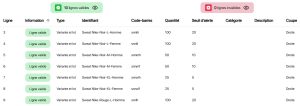 Audit result
Audit result
9. In the Resulttab, you’ll see confirmation that the import was successful.
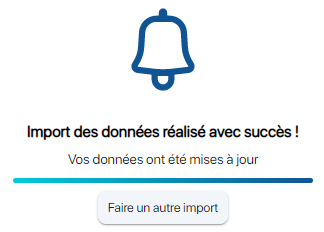
Confirmation of reference modification
10. To check reference changes, click on Folders in the left-hand frame, then go to the folder where the new references have been modified.
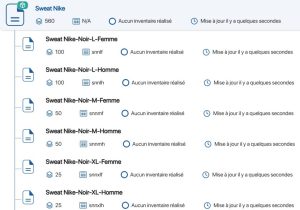 Display modified references
Display modified references
To continue browsing, here are a few articles related to this page: