The functionality make a return or a return on a variant or a lot The K inventory online application makes it easy to assign a part number to a recipient.
With just a few clicks, you can assign a product or piece of equipment to a recipient.
1. Use the 2. In the Variant listsection, click on the Assign / Return button to transfer one or more variants. 3. In the pop-up window Reference to assignpop-up window, select the product allocation information: 5. Save your changes with the Save.
1. In the list of available products, click on a variant or batch. 2. Click on the Allocation / Restitution to allocate a variant or lot. 3. In the Quantity to allocate block, enter the quantity to be allocated to a recipient, either manually or by scanning the barcode or identifier of the variant or lot 4. In the Quantity to allocateblock, select the product allocation information: 5. Save your changes with the Save.
1. Use the 2. In the Variant listsection, click on the Assign / Return button to transfer one or more variants. 3. In the pop-up window Reference to assignpop-up window, select the product allocation information: 5. Save your changes with the Save.
1. In the list of available products, click on a variant or batch. 2. Click on the Allocation / Restitution to allocate a variant or lot. 3. In the Quantity to allocate block, enter the quantity to be allocated to a recipient, either manually or by scanning the barcode or identifier of the variant or lot 4. In the Quantity to allocateblock, select the product allocation information: 5. Save your changes with the Save.
![]() icon to scroll through the list of variants and lots available for a product.
icon to scroll through the list of variants and lots available for a product.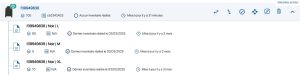 List of product variants and lots
List of product variants and lots Make an award or a restitution on a variant or a lot
Make an award or a restitution on a variant or a lot
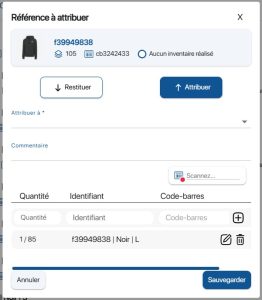 Variant or lot award/restitution pop-up
Variant or lot award/restitution pop-up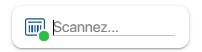 Scan a barcode
Scan a barcode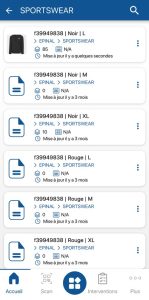 List of variants
List of variants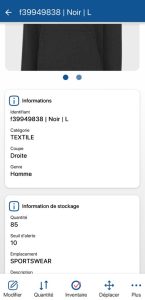 Variant or lot sheet
Variant or lot sheet![]() .
.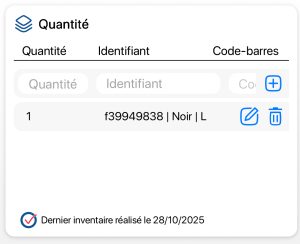 Inventory a variant or lot
Inventory a variant or lot
![]() icon to scroll through the list of variants and lots available for a product.
icon to scroll through the list of variants and lots available for a product.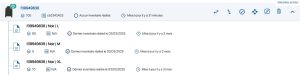 List of product variants and lots
List of product variants and lots Make an award or a restitution on a variant or a lot
Make an award or a restitution on a variant or a lot
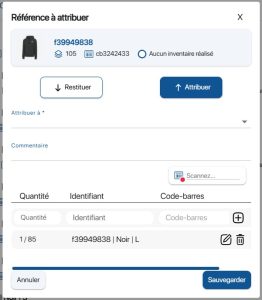 Variant or lot award/restitution pop-up
Variant or lot award/restitution pop-up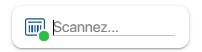 Scan a barcode
Scan a barcode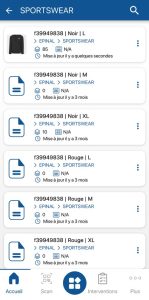 List of variants
List of variants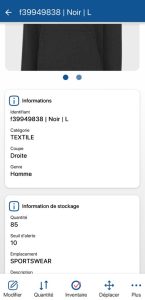 Variant or lot sheet
Variant or lot sheet![]() .
.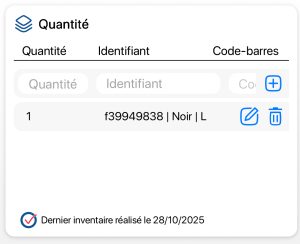 Inventory a variant or lot
Inventory a variant or lot
To continue browsing, here are a few articles related to this page:
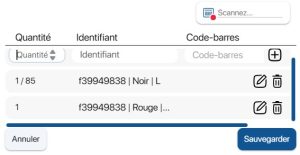 Multiple reference scanning
Multiple reference scanning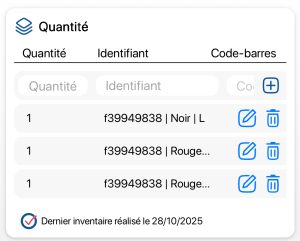 Multiple reference scanning
Multiple reference scanning