The functionality Create IDs and barcodes from the K inventory online inventory management platform, allows you to automatically create and increment IDs, barcodes and QR codes.
1. Left-click on Settings then on Custom forms.
2. Click on the Modify icon of the form you wish to modify.
3. On the Identifierfield, click on Modify using the ![]() icon.
icon.
4. To configure the field format, click on Automatic value.
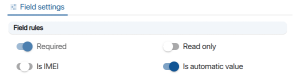
Barcode creation
5. Go to Available variables select Category and add the character “-” as separators.
6. Go to Available variables select Auto_Increment_ID to customize the size and initial value of the field.
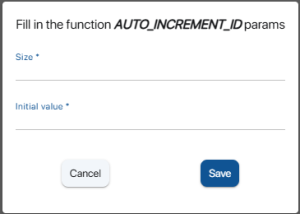 Selection of identifier or barcode size and starting value
Selection of identifier or barcode size and starting value
7. Consult the final configuration of your field format.
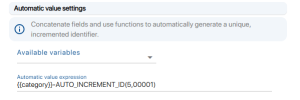
Configuration of identifier format
8. Save your changes to the field using the Save.
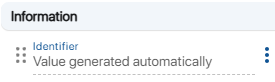
Field configuration validation
9. Save your changes to the form using the Save.
To continue browsing, here are a few articles related to this page: