Functionality Change passwordfunction in the K inventory management software enables you to secure access to your data by complying with a number of security criteria.
You can enter a new password that complies with security standards such as at least 8 characters, one upper case, one lower case, one number and one special character to ensure the security of your data.
1. Click on the icon in the top right-hand corner of the screen My profile ![]()
2. Go to Account informationclick on Change password
3. There are three steps to changing your password
- Enter your current password
- Enter your new password
- Confirm your password
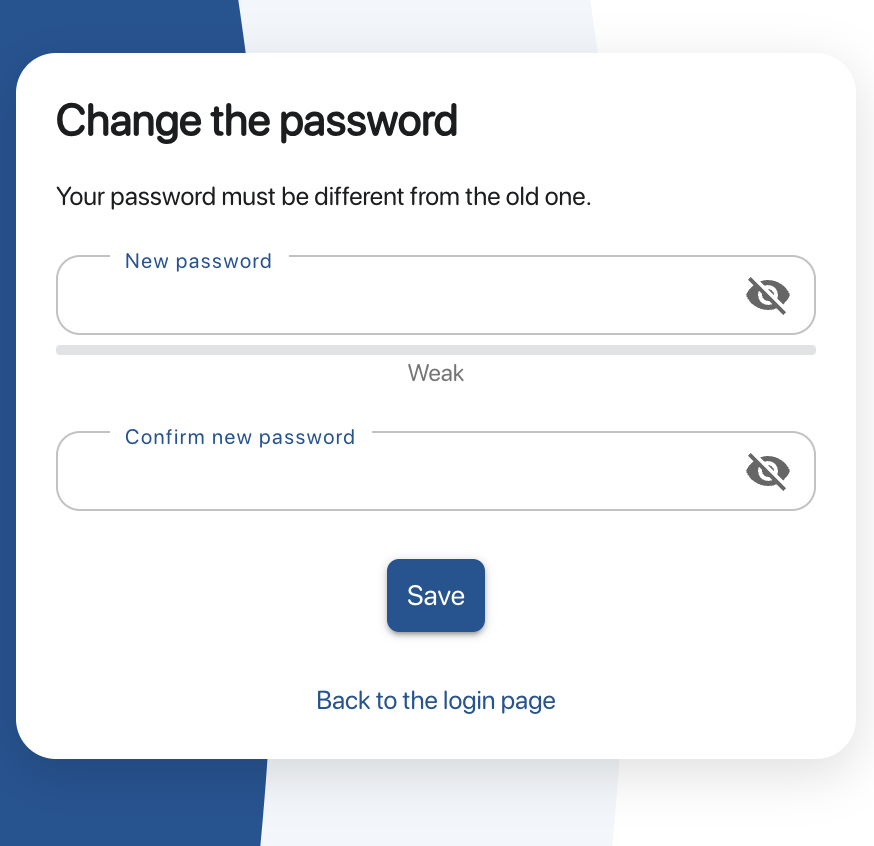 Password reset
Password reset
4. Save your changes with the Save
1. Click on the More options
![]()
more options button
2. Click on the My account
3. In Account information, click on Edit
4. Finally, click on send email to receive a password reset email
5. In the e-mail you receive, click on the link Modify my password
6. You will be redirected to the page where you can change and confirm a new password.
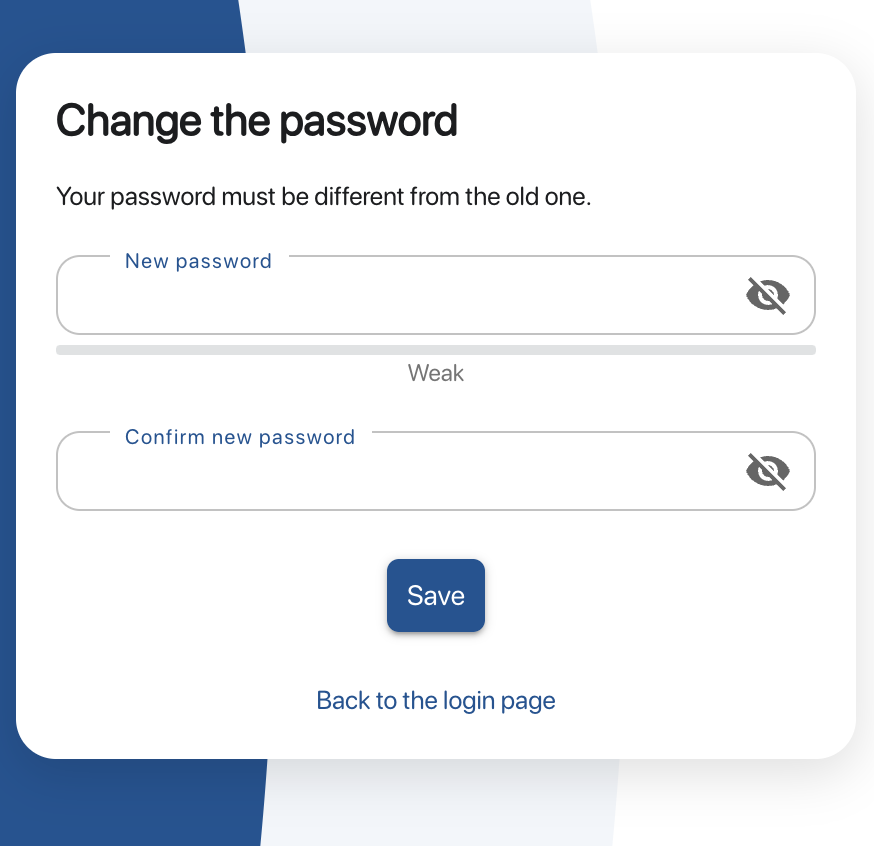
Change password page
- Web
-
1. Click on the icon in the top right-hand corner of the screen My profile

2. Go to Account informationclick on Change password
3. There are three steps to changing your password
- Enter your current password
- Enter your new password
- Confirm your password
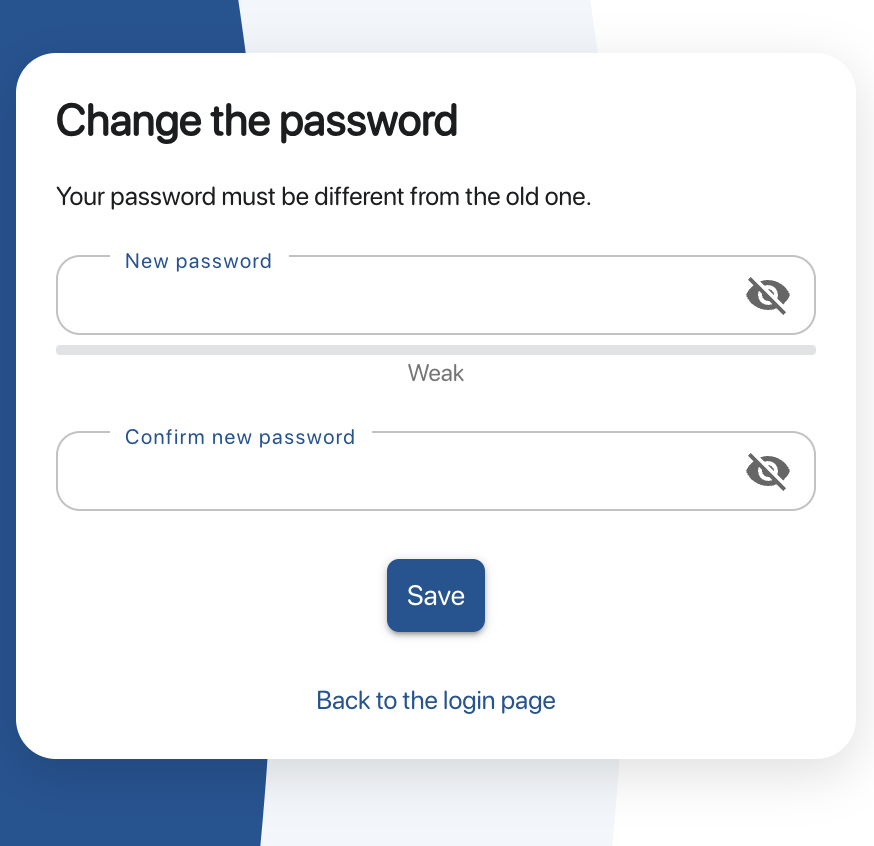 Password reset
Password reset4. Save your changes with the Save
- Mobile
-
1. Click on the More options

more options button
2. Click on the My account
3. In Account information, click on Edit
4. Finally, click on send email to receive a password reset email
5. In the e-mail you receive, click on the link Modify my password
6. You will be redirected to the page where you can change and confirm a new password.
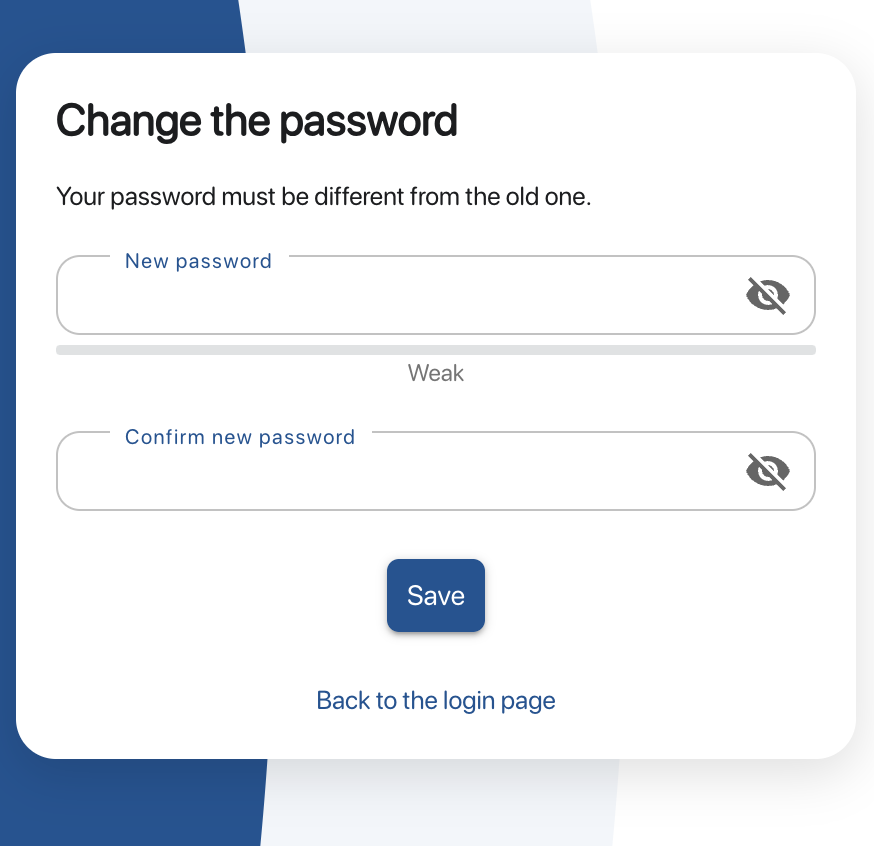
Change password page
To continue browsing, here are a few articles related to this page: