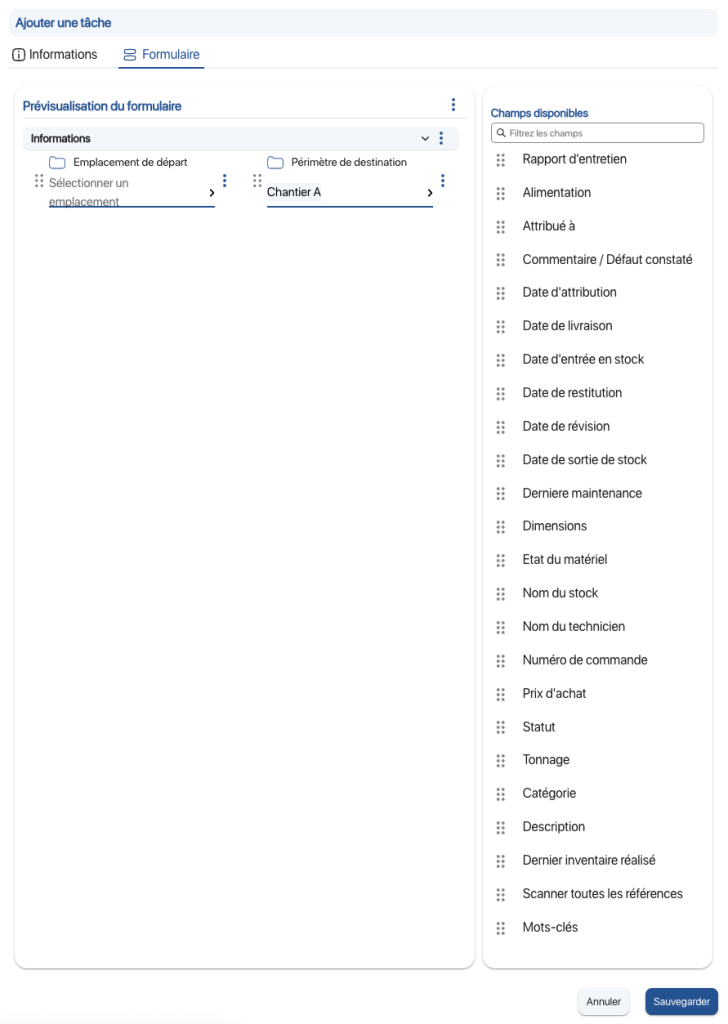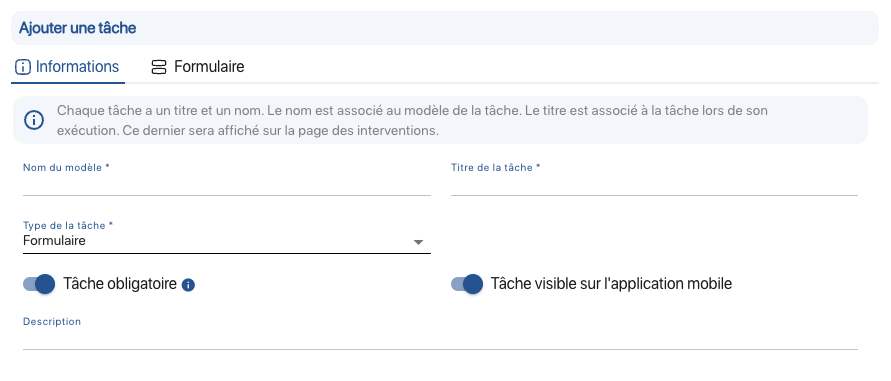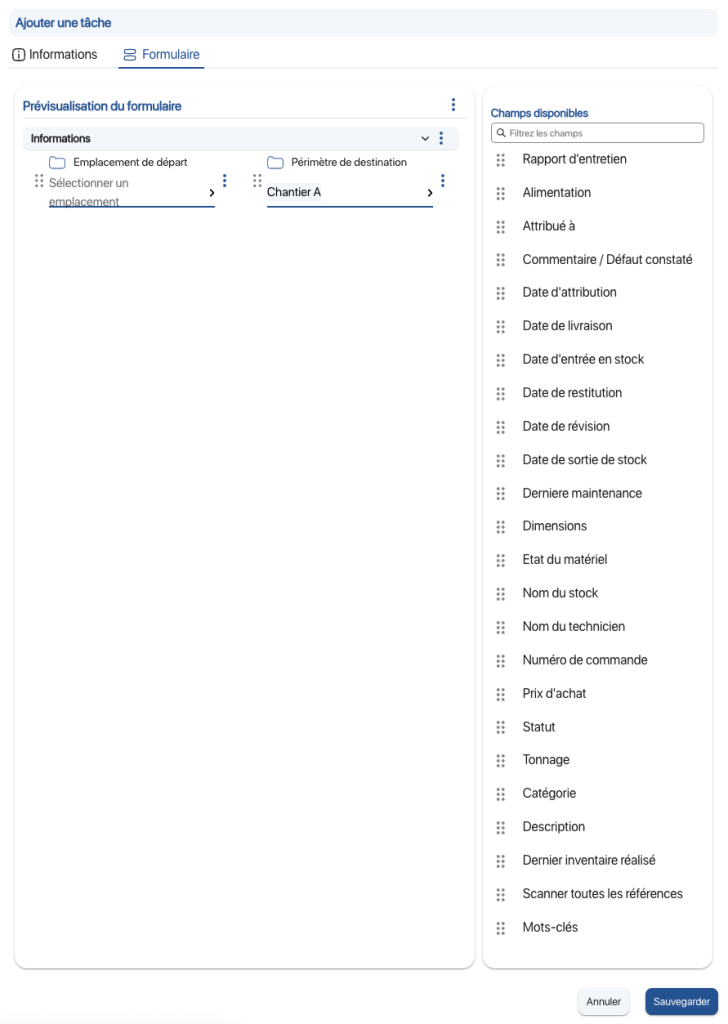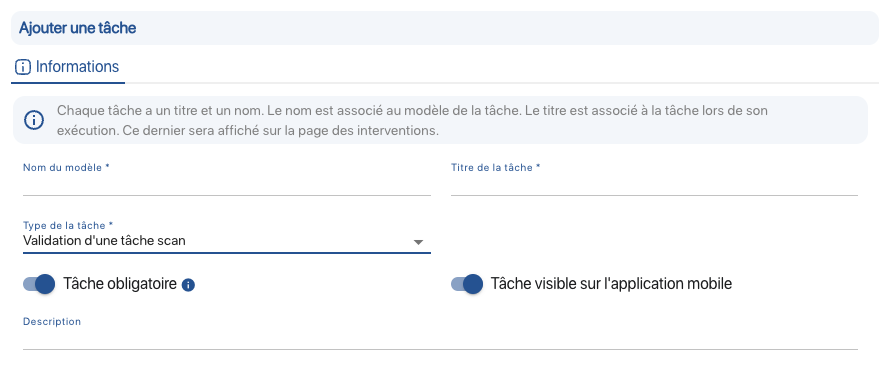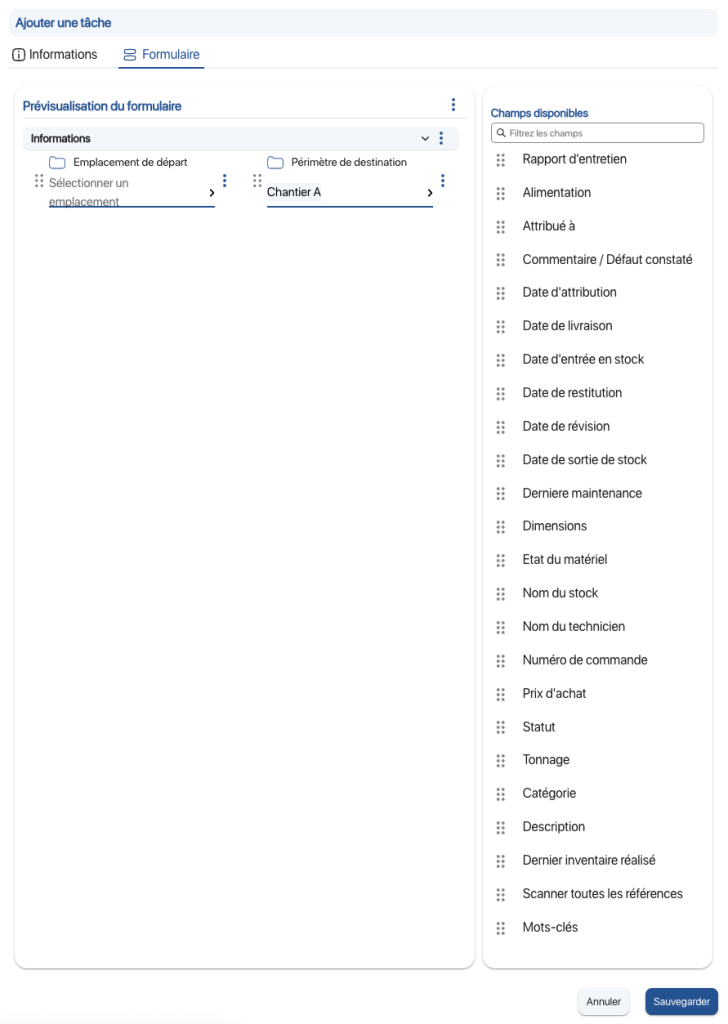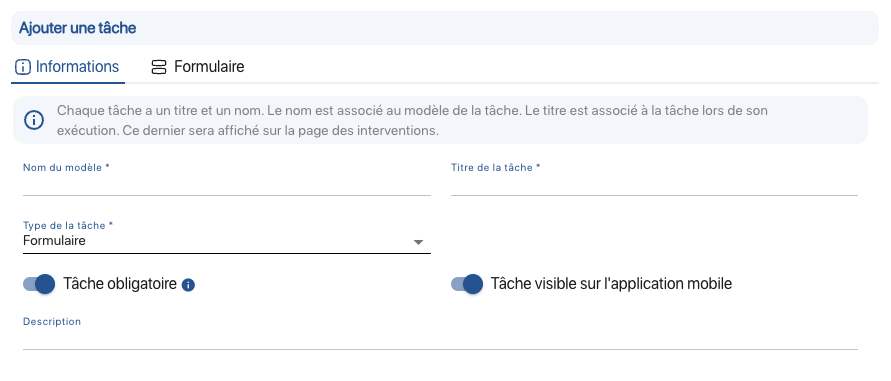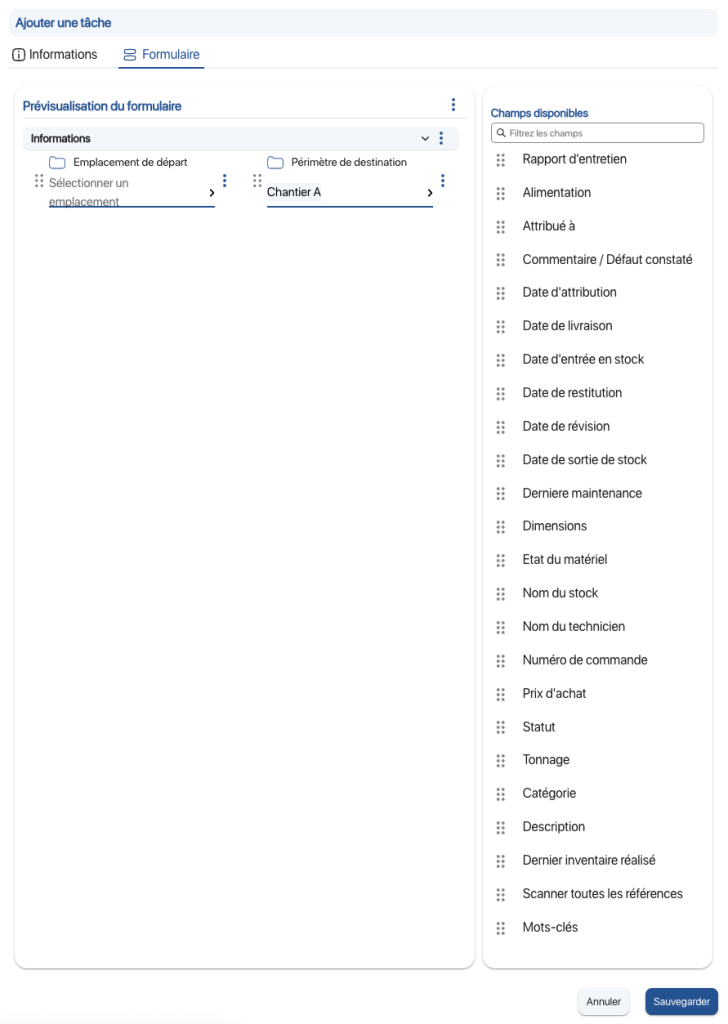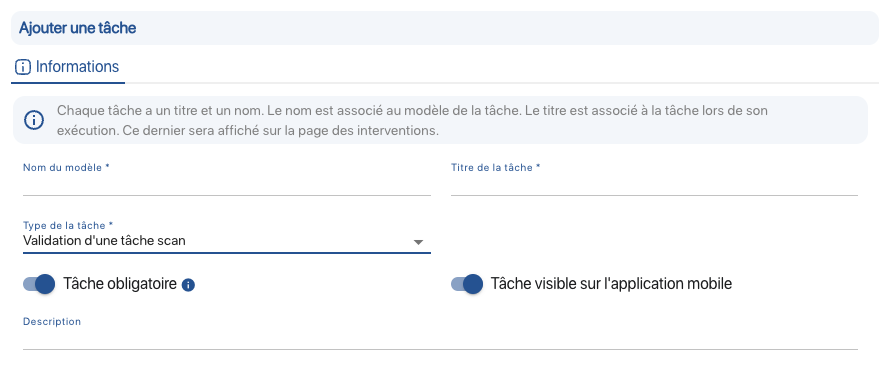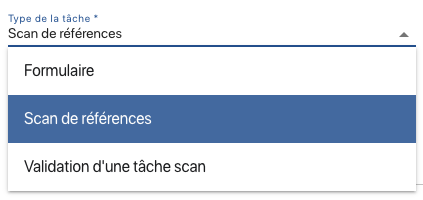Customized intervention task management allows users to define specific tasks that can be used in the various customized intervention templates, for a process that’s as close as possible to your needs.
1. In the menu on the left of the screen, click on Settings then on Job templates.
2. Modify or create a new customized intervention model.
3. Then click on Add a task.
4. Select the Create task button.

5. Enter model name and the job title
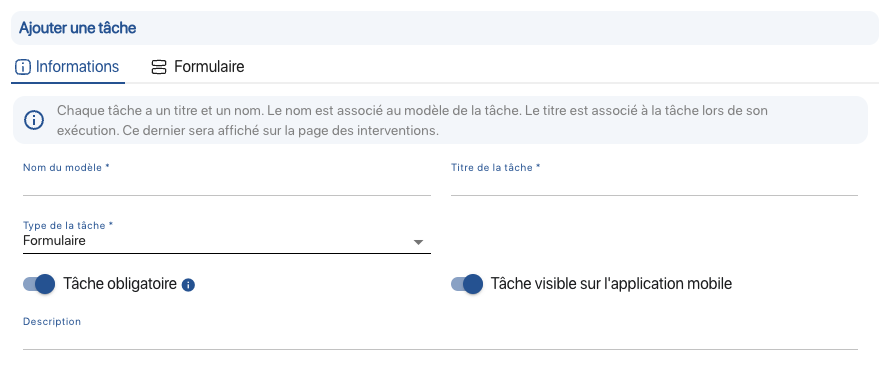
6. Select the desired task type
7. Fill in the information required for the type of task you have chosen 8. For a reference scan job, you can choose to filter references to display only those references that match your filters. 9. In the Form tab, select the fields to be displayed in the task form. 8. In the Form, select the fields to be displayed in the task form.
8. For scan job validation tasks, no further information is required. 8. For a reference scan job, you can choose to filter references to display only those references that match your filters. 9. In the Form tab, select the fields to be displayed in the task form. 8. In the Form, select the fields to be displayed in the task form.
8. For scan job validation tasks, no further information is required. To continue browsing, here are a few articles related to this page: