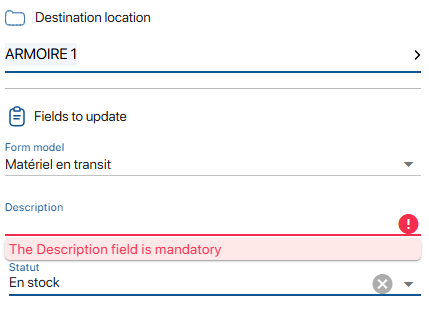Form Rules management enables users to define specific, automated behaviors within K Inventory forms, offering adaptability for each company’s business processes.
1. In the menu on the left of the screen, click on Settings then on Form rules.

List of form rules
2. Click on Create a form rule.
3. Go to Informationfill in the information required to create your new form rule:
- Form rule name
- Select the type of form
- Select whether the form rule is Activated or Disabled
4. In the Conditions tab section Conditions tab, fill in the information needed to define the criteria for applying the form rule:
- Field: Field selection field on which the form rule will be based
- Selection of application criteria
- Definition of the value to be applied
5. Go to Actions to be carried out, enter the actions to be taken if the criteria defined in section Conditions section are validated:
- Type of action : selection of the action to be carried out if the criteria are validated
- Field : Field in which the action will be carried out
- Value : Value to be updated (not applicable if action type is Empty field)
6. Go to Informationfill in the information required to create your new form rule: Creating a form rule 7. In the Conditions tab section Conditions tab, fill in the information needed to define the criteria for applying the form rule: 8. Go to Actions to be carried out, section, enter the actions to be taken if the criteria defined in the Conditions section are validated: 9. To check that the form rule has been correctly applied, click on Quick updateto select a folder and the appropriate form.
6. Go to Information fill in the information required to create your new form rule: Creating a form rule 7. In the Conditions tab section Conditions tab, fill in the information needed to define the criteria for applying the form rule: 8. Go to Actions to be carried out, section, enter the actions to be taken if the criteria defined in the Conditions section are validated: 9. To check that the form rule has been correctly applied, click on Quick update to select a folder and the appropriate form. Result of error message display on Description field
6. Go to Informationfill in the information required to create your new form rule: Creating a form rule 7. In the Conditions tab section Conditions tab, fill in the information needed to define the criteria for applying the form rule: 8. Go to Actions to be carried out, section, enter the actions to be taken if the criteria defined in the Conditions section are validated: 9. To check that the form rule has been correctly applied, click on Quick updateto select a folder and the appropriate form.
6. Go to Information fill in the information required to create your new form rule: Creating a form rule 7. In the Conditions tab section Conditions tab, fill in the information needed to define the criteria for applying the form rule: 8. Go to Actions to be carried out, section, enter the actions to be taken if the criteria defined in the Conditions section are validated: 9. To check that the form rule has been correctly applied, click on Quick update to select a folder and the appropriate form. Result of error message display on Description field To continue browsing, here are a few articles related to this page:
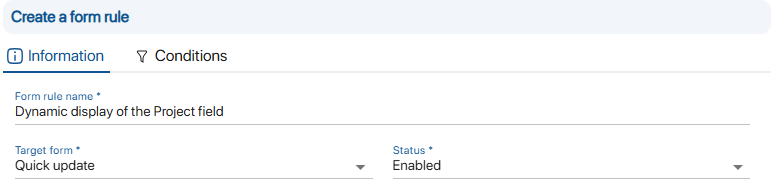
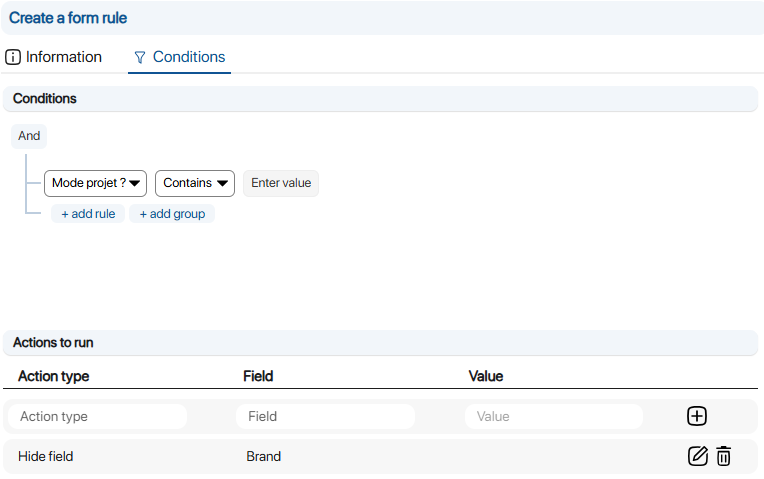 Creating form rule conditions
Creating form rule conditions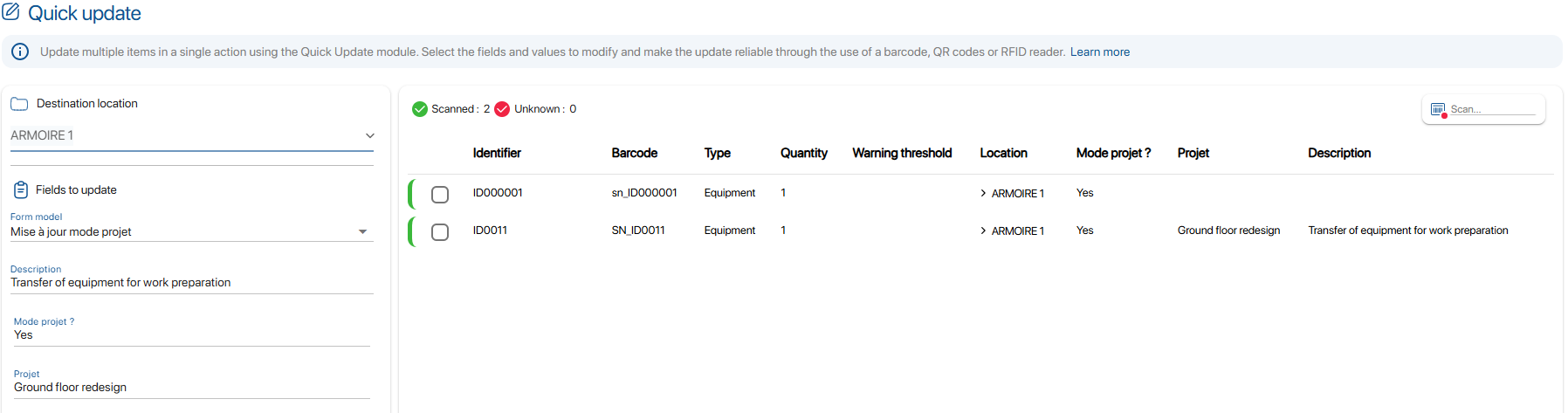 Result of automatic display of the Project field
Result of automatic display of the Project field
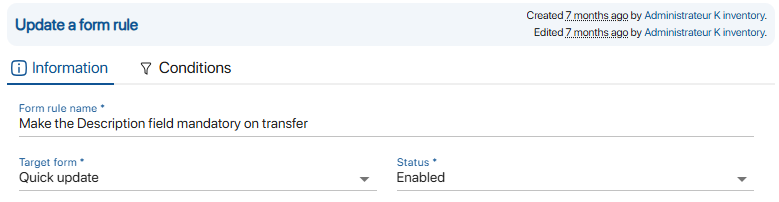
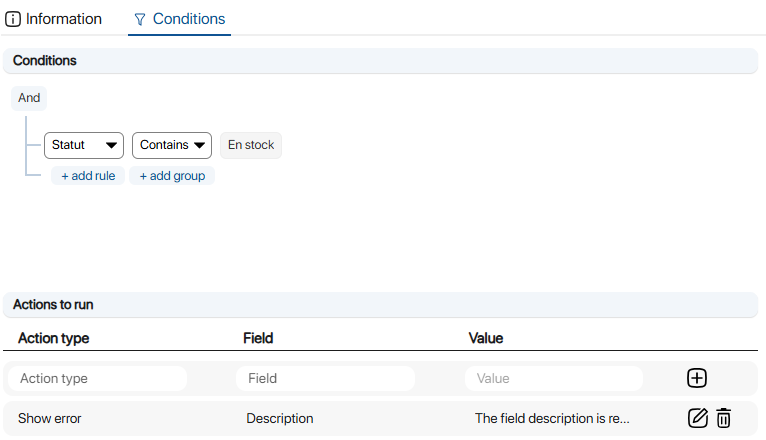 Creating form rule conditions
Creating form rule conditions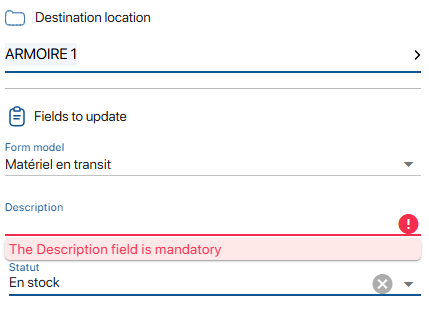
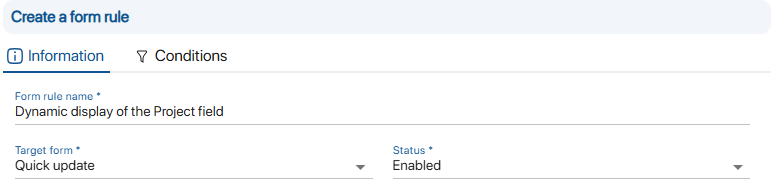
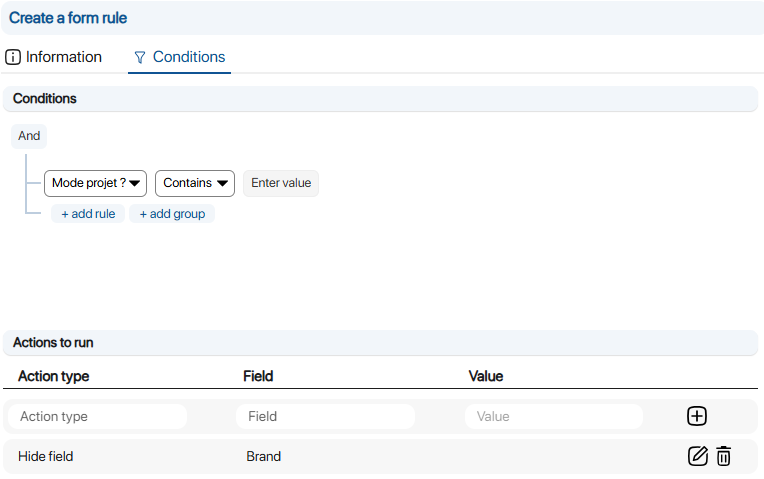 Creating form rule conditions
Creating form rule conditions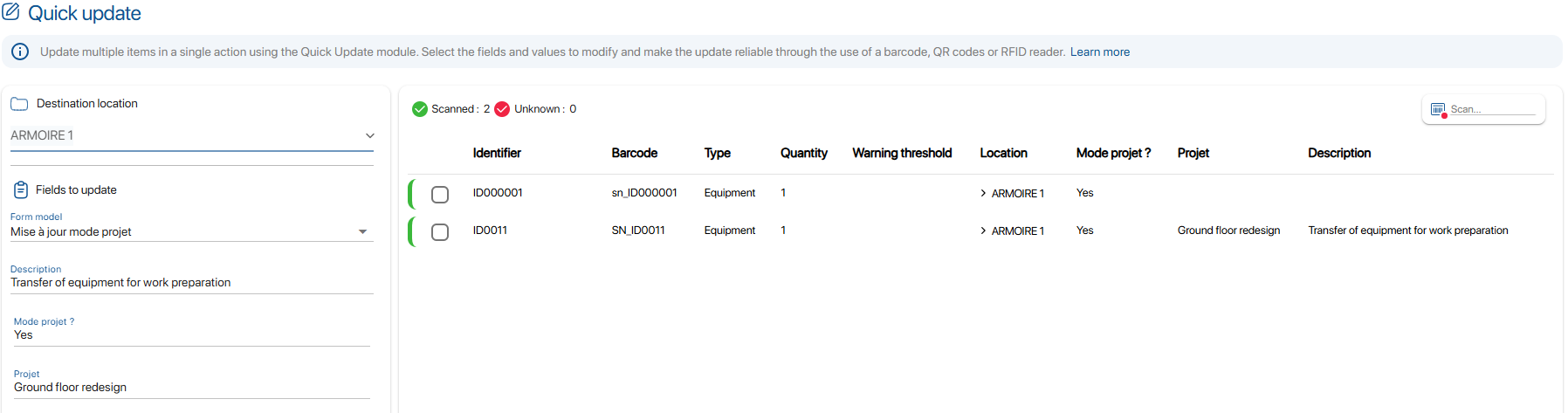 Result of automatic display of the Project field
Result of automatic display of the Project field
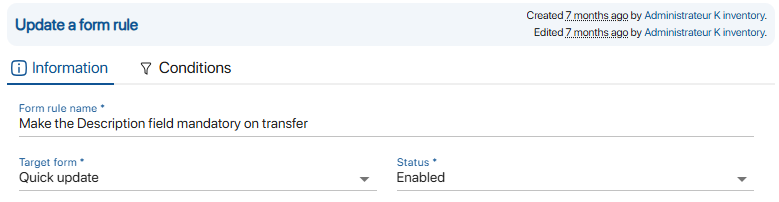
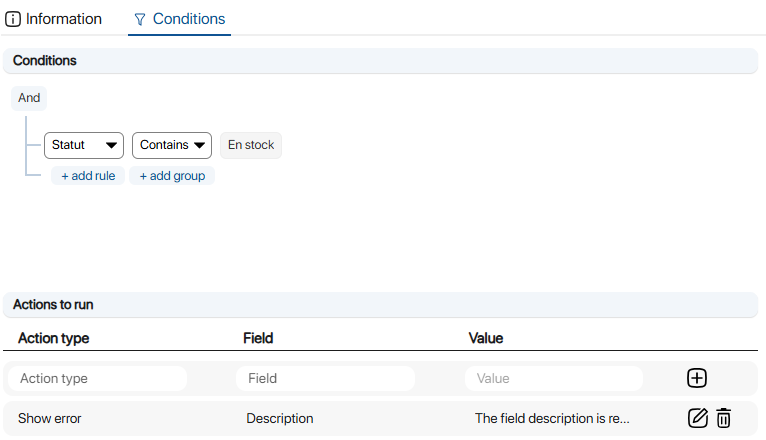 Creating form rule conditions
Creating form rule conditions