The functionality Create intervention templatefeature of the K inventory online stock management platform, allows you to customize a template for your personalized interventions.
You can add customized tasks, add forms for each task and change the order of tasks. Thanks to this feature, you can easily create tasks tailored to your specific needs. Find out how you can use customized tasks to improve your K inventory management.
1. Left-click on Settings then on Intervention templates.
2. Click on Create a template.
3. Enter the name of the model and a description.
4. Click on the Add a task
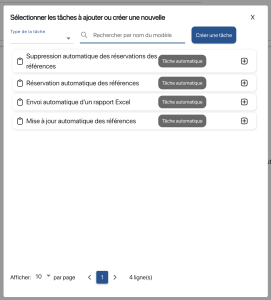
5. Select the tasks to be added from the list, or create a new custom task by clicking on the Create task
6. Once you’ve selected all the tasks, use the Drag & Drop icon to arrange the tasks in the desired order.
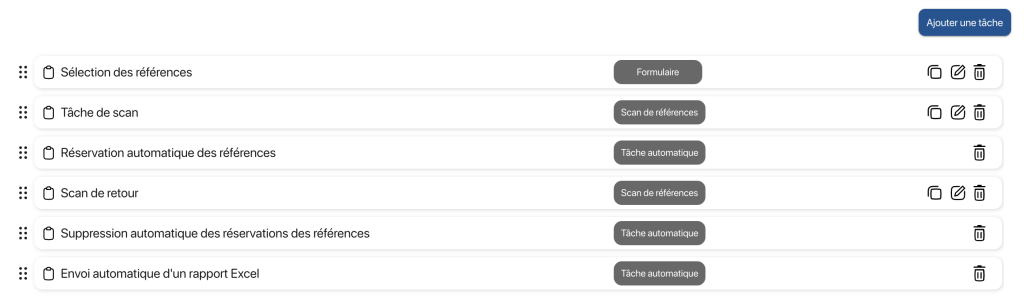
7. Press the Save to save your model
Your model will appear in the list of interventions in the Interventions tab of K inventory
To continue browsing, here are a few articles related to this page: