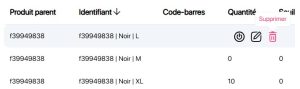Functionality Delete reference function in the K inventory software makes it easy to remove items from stock.
1. Use the ![]() icon to scroll through the list of variants and lots available for a product.
icon to scroll through the list of variants and lots available for a product.
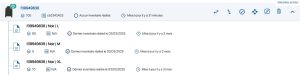 List of product variants and lots
List of product variants and lots
2. In the Variant list section, click on the Delete.
 Delete a variant or lot
Delete a variant or lot
2. Click on the Confirm button to confirm deletion of the variant or lot.
 Confirm deletion
Confirm deletion
1. In the list of available products, click on a variant or lot.
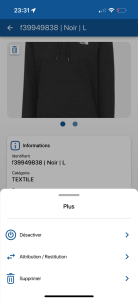 Deleting a reference
Deleting a reference
2. Click on the Delete.
3. In the pop-up window, confirm the deletion by clicking on the Delete.
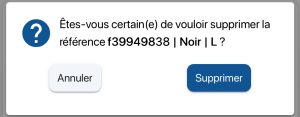 Confirm deletion
Confirm deletion
- Web
-
1. Use the
 icon to scroll through the list of variants and lots available for a product.
icon to scroll through the list of variants and lots available for a product.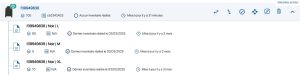 List of product variants and lots
List of product variants and lots2. In the Variant list section, click on the Delete.
 Delete a variant or lot
Delete a variant or lot2. Click on the Confirm button to confirm deletion of the variant or lot.
 Confirm deletion
Confirm deletion - Mobile
-
1. In the list of available products, click on a variant or lot.
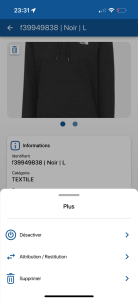 Deleting a reference
Deleting a reference2. Click on the Delete.
3. In the pop-up window, confirm the deletion by clicking on the Delete.
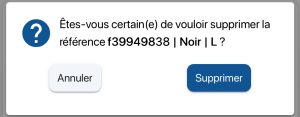 Confirm deletion
Confirm deletion
To continue browsing, here are a few articles related to this page: