Functionality Excel Import – Create part numbersThe Excel Import – Create part numbers feature of the K inventory inventory management application enables you to quickly add part numbers to the database.
This feature makes it easy to import new part numbers into K inventory with all the required information.
1. In the left-hand screen frame, click on Import data
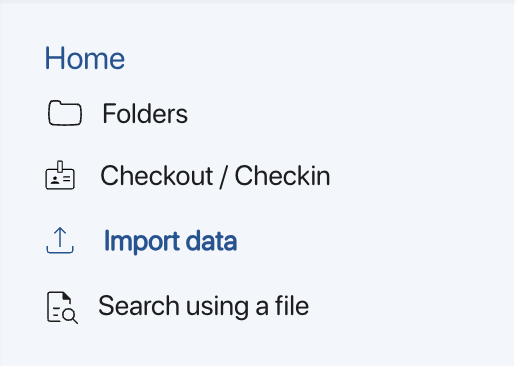 K inventory features
K inventory features
2. Go to Import dataclick on the Data creation
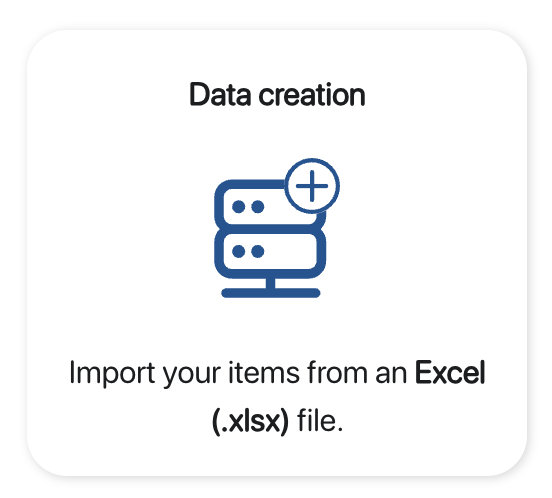 Choice of data import mode
Choice of data import mode
3. To download the file template, click on the ![]()
4. To add new references to the K inventory database, complete at least the mandatory fields in the file, as shown in the example below
 Import file format Creation
Import file format Creation
5. Save the Excel file
6. Drag file into frame Drag the file to be imported or click here from the solution or click on the ![]() icon to select the file
icon to select the file
8. Confirm the import of the new references into the database by clicking on Save
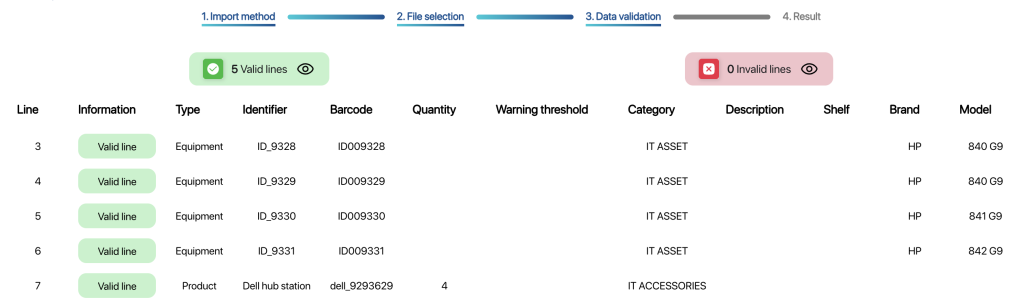
Audit result
9. In the Resulttab, you’ll see confirmation that the import was successful
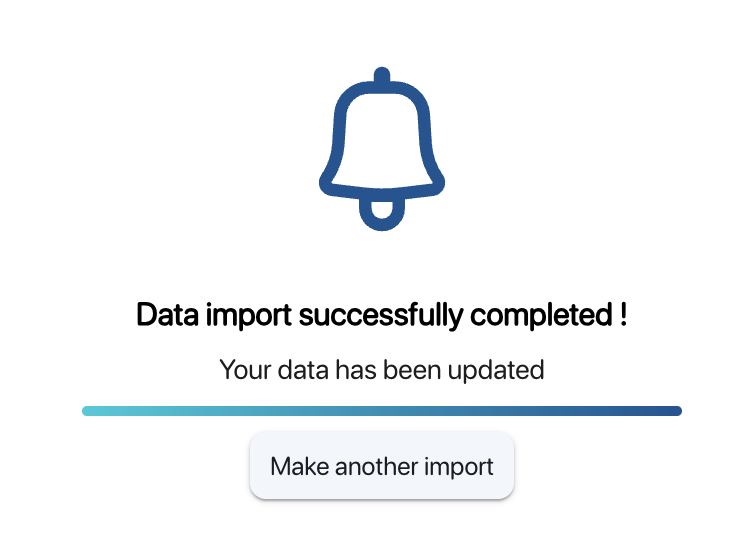 Confirmation of reference creation
Confirmation of reference creation
10. To check that the references have been created, click on Folders in the left-hand frame, then go to the folder where the new references have been created.
To continue browsing, here are a few articles related to this page: