Form Rules management enables users to define specific, automated behaviors within K Inventory forms, offering adaptability for each company’s business processes.
1. In the menu on the left of the screen, click on Settings then on Form rules.
 List of form rules
List of form rules
2. Click on the Modify icon of the form rule you wish to update.
3. In Information, you can modify the Form rule name :
- Form rule name
- Select the type of form
- Select whether the form rule is Activated or Disabled
4. In the Conditions tab section Conditions tab, modify the information previously filled in when creating the form rule:
- Field: Field selection field on which the form rule will be based
- Selection of application criteria
- Definition of the value to be applied
5. Go to Actions to be carried out, modify the actions previously entered, so that they are applied if the criteria defined in section Conditions section are validated:
- Type of action : selection of the action to be carried out if the criteria are validated
- Field : Field in which the action will be carried out
- Value : Value to be updated (not applicable if action type is Empty field)
6. Go to Informationfill in the information required to modify your form rule: 7. In the Conditions tab section Conditions tab, fill in the information needed to define the criteria for applying the form rule: 8. Go to Actions to be carried out, section, enter the actions to be taken if the criteria defined in the Conditions section are validated: 9. To check that the form rule has been correctly applied, click on Quick updateto select a folder and the appropriate form.
6. Go to Informationfill in the information required to modify your form rule: 7. In the Conditions tab section Conditions tab, fill in the information needed to define the criteria for applying the form rule: 8. Go to Actions to be carried out, section, enter the actions to be taken if the criteria defined in the Conditions section are validated: 9. To check that the business rule has been correctly applied, click on Files and open the relevant reference file.
6. Go to Informationfill in the information required to modify your form rule: 7. In the Conditions tab section Conditions tab, fill in the information needed to define the criteria for applying the form rule: 8. Go to Actions to be carried out, section, enter the actions to be taken if the criteria defined in the Conditions section are validated: 9. To check that the form rule has been correctly applied, click on Quick updateto select a folder and the appropriate form.
6. Go to Informationfill in the information required to modify your form rule: 7. In the Conditions tab section Conditions tab, fill in the information needed to define the criteria for applying the form rule: 8. Go to Actions to be carried out, section, enter the actions to be taken if the criteria defined in the Conditions section are validated: 9. To check that the business rule has been correctly applied, click on Files and open the relevant reference file. To continue browsing, here are a few articles related to this page:
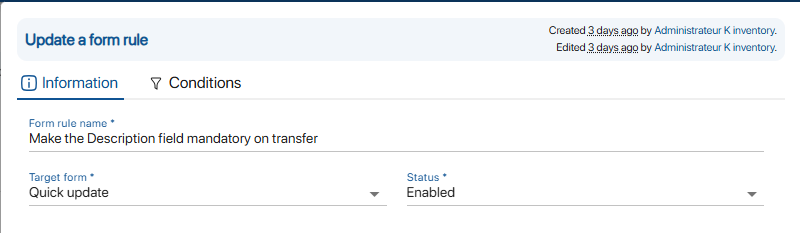 Modification of the form rule
Modification of the form rule
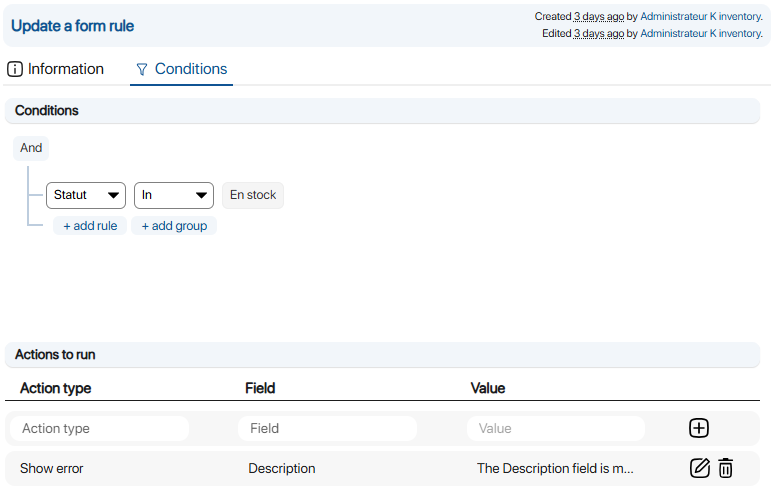 Modification of form rule conditions
Modification of form rule conditions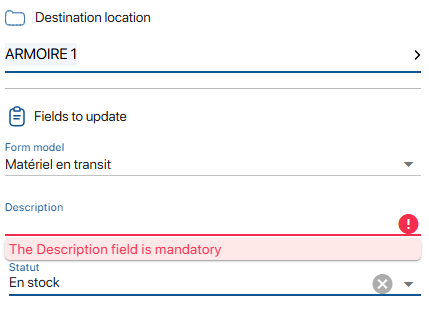 Result of automatic display of error message in Project field
Result of automatic display of error message in Project field
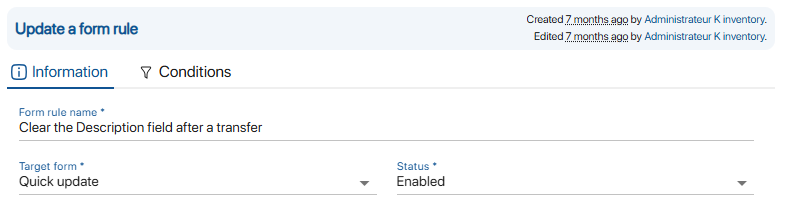 Creating a form rule
Creating a form rule
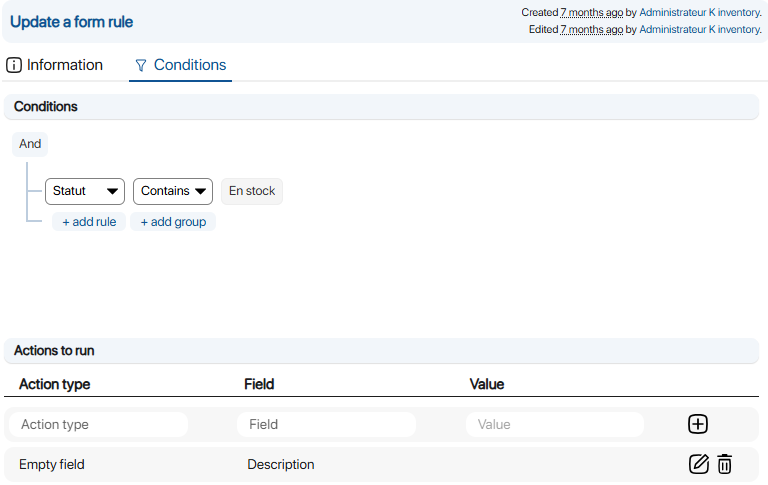 Creating form rule conditions
Creating form rule conditions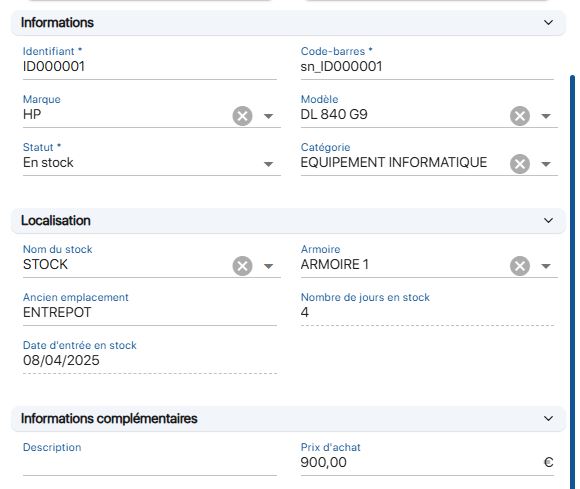 Description field check
Description field check
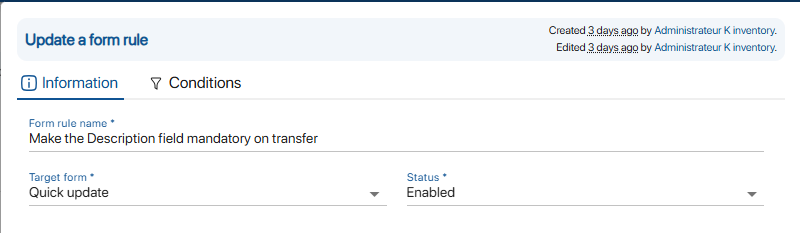 Modification of the form rule
Modification of the form rule
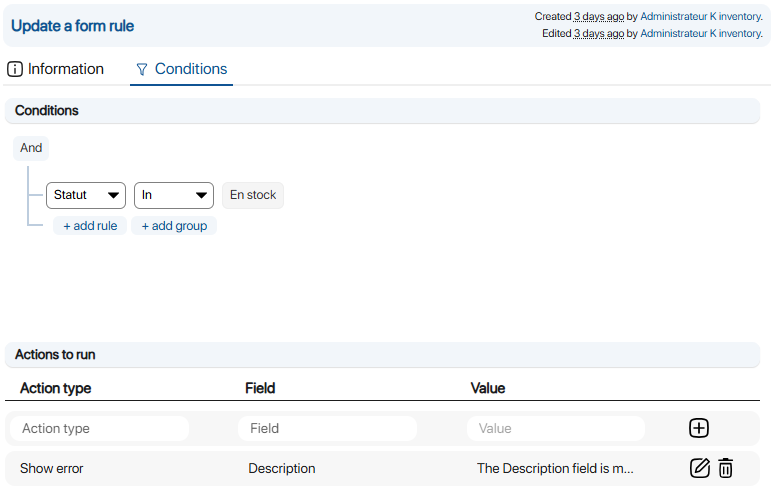 Modification of form rule conditions
Modification of form rule conditions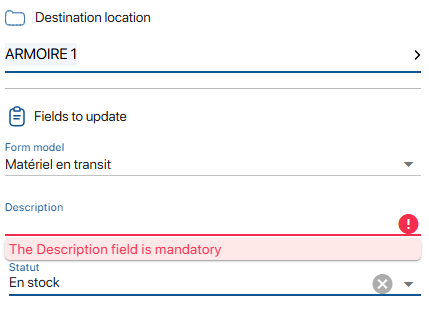 Result of automatic display of error message in Project field
Result of automatic display of error message in Project field
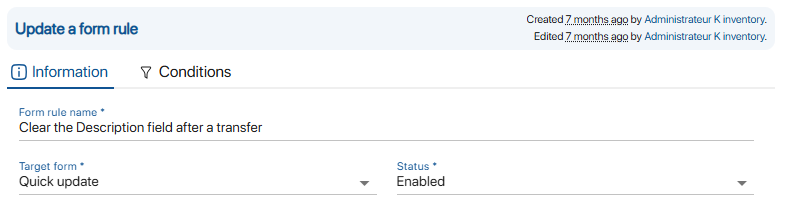 Creating a form rule
Creating a form rule
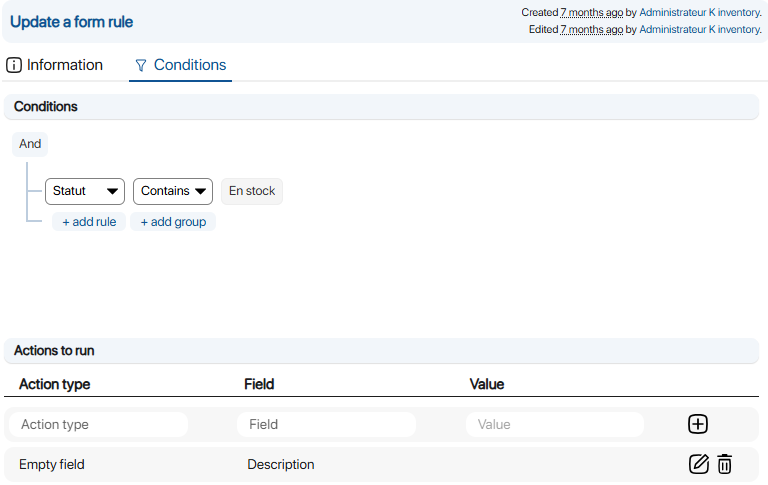 Creating form rule conditions
Creating form rule conditions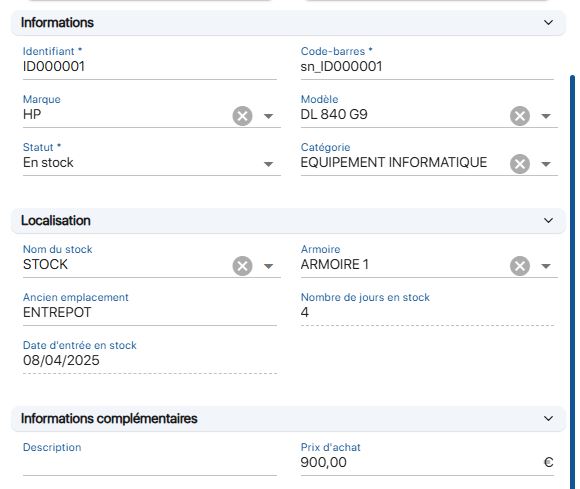 Description field check
Description field check