The functionality Change order The K inventory software’s Modify Order feature makes it easy to modify an order with just a few clicks. You can update the number, date received, supplier, status and items associated with the order. You can also add or modify items and attachments. K inventory makes order management simple and efficient.
1. In the left-hand menu, click on the icon Commands ![]()
2. Go to Management ordersclick on the icon to modify![]() an order
an order
3. In the Information tab tab, you can modify the following fields:
- Order number
- Order date
- The supplier(s) associated with the order
- Order status (automatic update based on items received)
4. In the Itemstab, add items or modify quantities of items already entered.
5. Add an item by entering the following information:
- Type select Product
- Article enter HP mouse
- Quantity seize 10
- Confirm by clicking on the

6. Modify an item line :
- Click on the
 icon of an article
icon of an article - Modify the field Article
- Modify field Quantity
- Confirm your changes by clicking on the

7. In the Attachments tab, to add a document, click on the Add attachment button and select your file
8. To delete an attachment, click on the ![]()
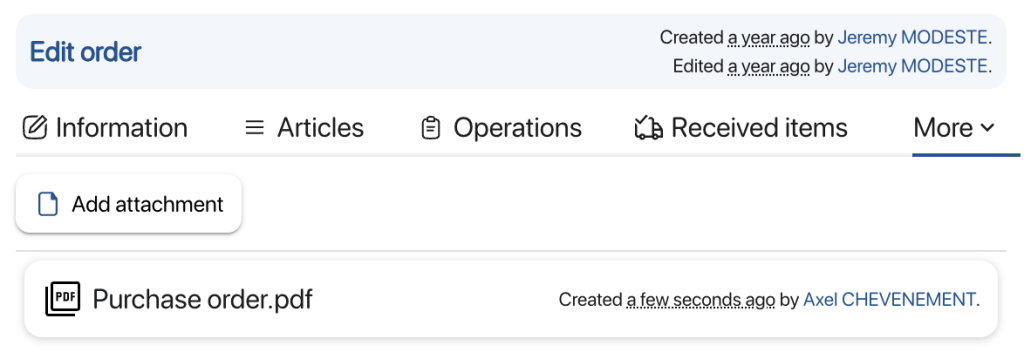 Create an order – Attachments
Create an order – Attachments
9. Save your changes with the Save
To continue browsing, here are a few articles related to this page: