Functionality Assign a referencefunction in the K inventory online inventory software enables you to assign a reference (equipment and/or products in quantity) to a recipient, who may be a person, a department, a company or other.
With just a few clicks, you can assign or return one or more references.
1. Click on the ![]() icon.
icon.
2. Select the recipient to whom you wish to assign a reference, then click on the ![]() icon on the associated line.
icon on the associated line.

Assign a reference from the recipient record – Recipient list
3. In the ![]() tab, you can view all the references assigned to the selected recipient.
tab, you can view all the references assigned to the selected recipient.
4. To assign a new reference, click on the ![]()
5. Various methods are available for assigning a reference to the recipient:
- Enter or scan the reference number
- Enter or scan the reference barcode
- Select the desired reference category to refine the display result
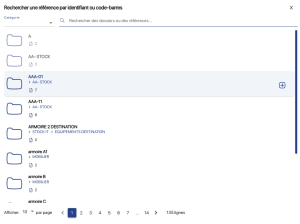
Assign a reference from the recipient file – List of available references
6. To assign the reference, simply press ![]() .
.
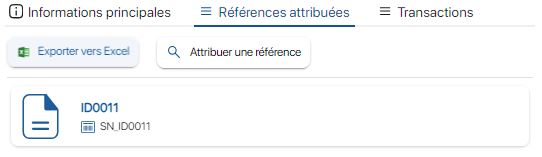
Allocate a reference from the recipient file – List of allocated references
7. Save your changes with the Save.
8. To check that the reference has been correctly assigned, click on ![]() in the left-hand frame, then go to the folder where the reference is located.
in the left-hand frame, then go to the folder where the reference is located.
Check the following data:
- Status: Assigned
- Attributed to : John DOE
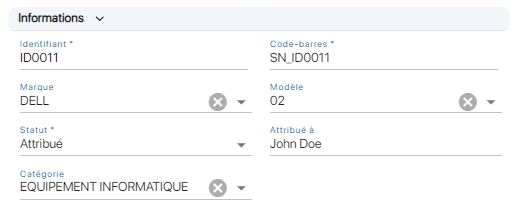 Allocate a reference from the recipient file – Allocation verification
Allocate a reference from the recipient file – Allocation verification
1. Press the more options ![]() icon, then the Allocation / restitution
icon, then the Allocation / restitution ![]() .
.
2. Select the recipient to whom you wish to assign your reference.
 Assign a reference from the recipient record – Recipient list
Assign a reference from the recipient record – Recipient list
3. In the Assigned referencestab, you can view all the references assigned to the selected recipient.
4. To assign a new reference, click on the ![]()
5. Various methods are available for assigning a reference to the recipient:
- Enter or scan the reference number
- Enter or scan the reference barcode
- Select the desired reference category to refine the display result
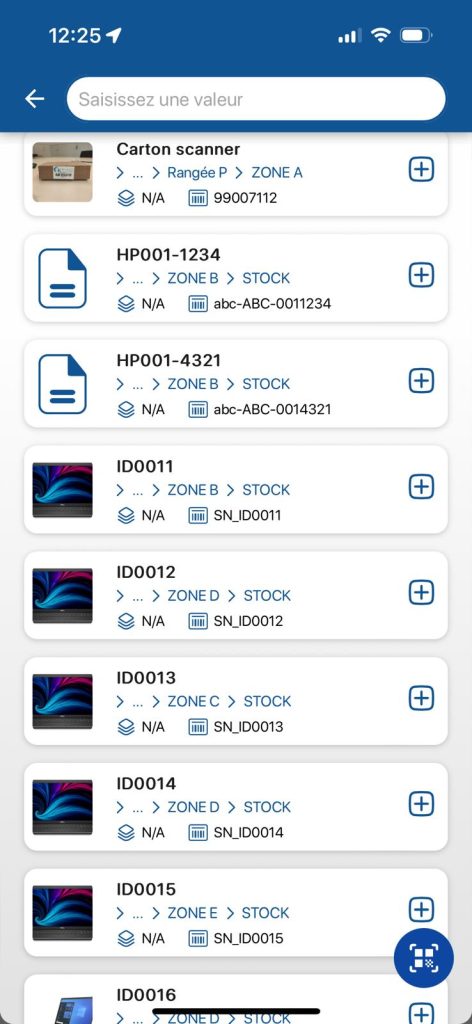
Assign a reference from the recipient file – List of available references
6. To assign the reference, simply press ![]() .
.
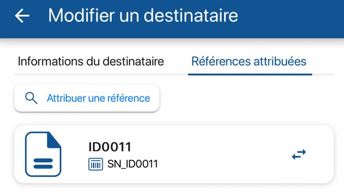 Allocate a reference from the recipient file – List of allocated references
Allocate a reference from the recipient file – List of allocated references
7. To check that the reference has been correctly assigned, click on the![]() icon, then go to the folder where the reference is located.
icon, then go to the folder where the reference is located.
Check the following data:
- Status: Assigned
- Attributed to : John DOE

Allocate a reference from the recipient file – Allocation verification
- Web
-
1. Click on the
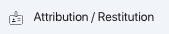 icon.
icon.2. Select the recipient to whom you wish to assign a reference, then click on the
 icon on the associated line.
icon on the associated line.
Assign a reference from the recipient record – Recipient list
3. In the
 tab, you can view all the references assigned to the selected recipient.
tab, you can view all the references assigned to the selected recipient.4. To assign a new reference, click on the
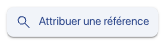
5. Various methods are available for assigning a reference to the recipient:
- Enter or scan the reference number
- Enter or scan the reference barcode
- Select the desired reference category to refine the display result
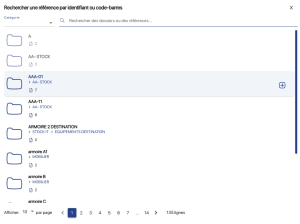
Assign a reference from the recipient file – List of available references
6. To assign the reference, simply press
 .
.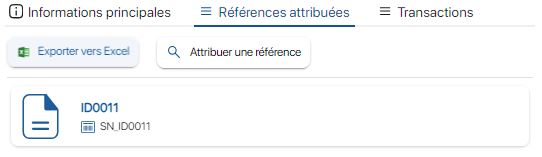
Allocate a reference from the recipient file – List of allocated references
7. Save your changes with the Save.
8. To check that the reference has been correctly assigned, click on
 in the left-hand frame, then go to the folder where the reference is located.
in the left-hand frame, then go to the folder where the reference is located.
Check the following data:- Status: Assigned
- Attributed to : John DOE
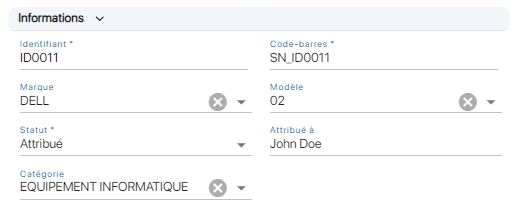 Allocate a reference from the recipient file – Allocation verification
Allocate a reference from the recipient file – Allocation verification - Mobile
-
1. Press the more options
 icon, then the Allocation / restitution
icon, then the Allocation / restitution  .
.2. Select the recipient to whom you wish to assign your reference.
 Assign a reference from the recipient record – Recipient list
Assign a reference from the recipient record – Recipient list3. In the Assigned referencestab, you can view all the references assigned to the selected recipient.
4. To assign a new reference, click on the
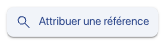
5. Various methods are available for assigning a reference to the recipient:
- Enter or scan the reference number
- Enter or scan the reference barcode
- Select the desired reference category to refine the display result
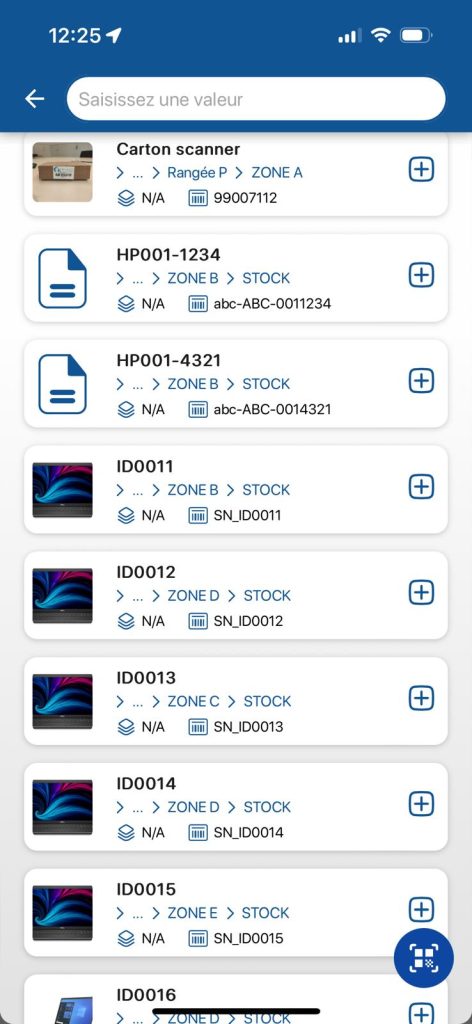
Assign a reference from the recipient file – List of available references
6. To assign the reference, simply press
 .
.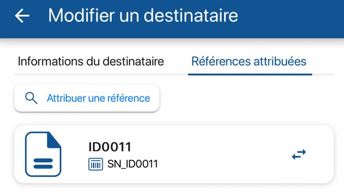 Allocate a reference from the recipient file – List of allocated references
Allocate a reference from the recipient file – List of allocated references7. To check that the reference has been correctly assigned, click on the
 icon, then go to the folder where the reference is located.
icon, then go to the folder where the reference is located.
Check the following data:- Status: Assigned
- Attributed to : John DOE

Allocate a reference from the recipient file – Allocation verification
To continue browsing, here are a few articles related to this page: